 Year-End Simulation in Sage Enterprise Intelligence
Year-End Simulation in Sage Enterprise Intelligence

Now’s the time of year we frequently get calls from our Sage Enterprise Intelligence (SEI) users about balance sheet items lacking the carry-forward balances. If this is happening to you, it’s entirely possible that the accounting team is not ready to close the fiscal year in Sage X3.
To allow for this, we employ a simple procedure in SEI: the year-end simulation; performing the year-end simulation allows SEI to create a Period 0 to hold the balance-forward values.
When using the Data Model GL Transaction Details with Year-End Simulation you must Calculate the opening balance in Sage Enterprise Intelligence (SEI) as this Data Model does NOT use opening balances from Sage X3 but only uses the calculated balances in SEI. This procedure must be run anytime a change is made to the prior year in order to update beginning balances in SEI if using this data model.
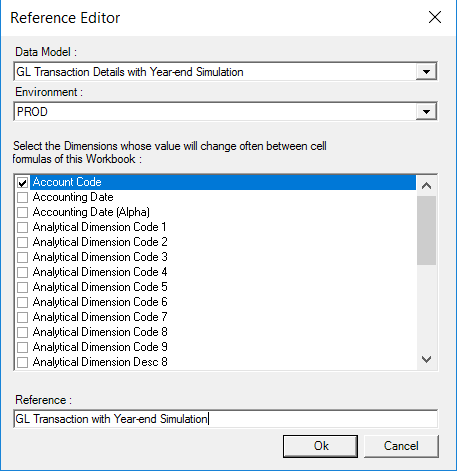
CALCULATING THE OPENING BALANCE IN SAGE X3
To process year-end simulation in Sage Enterprise Intelligence, perform the following steps:
- Expand the Finance folders.
- Right-click GL Transaction Details with Year-End Simulationand select View Info Pages.

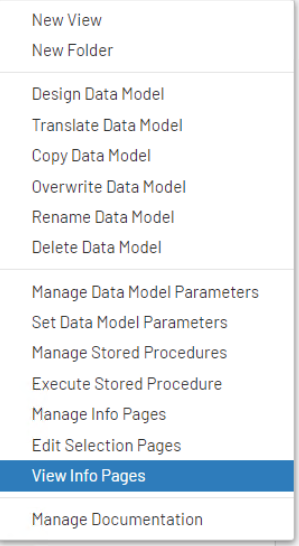
- Specify the Fiscal Periodusing the prompt buttons to select the period range or by entering it manually.
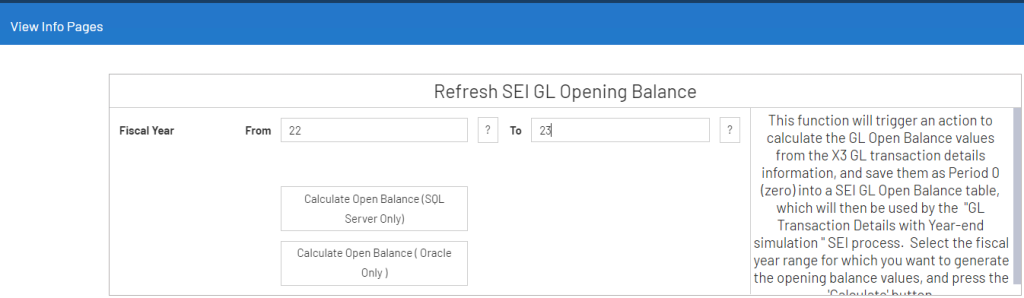
- Click on the button Calculate Open Balance (SQL Server Only).
- After the procedure has run successfully you will see the Success message in the bottom right-hand corner.
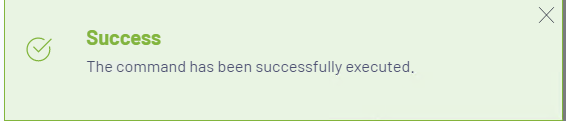
- Close the window and re-run or re-calculate your balance sheet or trial balance worksheet.
- Lastly, when using the SEI Excel add-in, be sure to enter Period zero (0) as the BEGINNING of the range of periods.
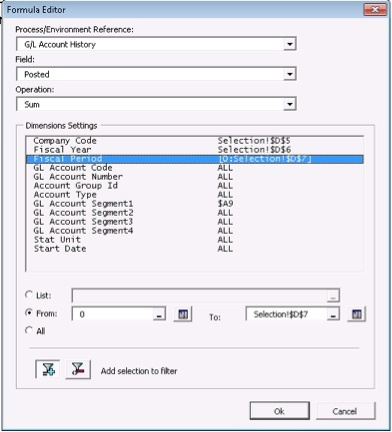
If you have further questions about year-end simulations in Sage Enterprise Intelligence or making sure your balance sheet items have the correct carry-forward balances, please contact us.



