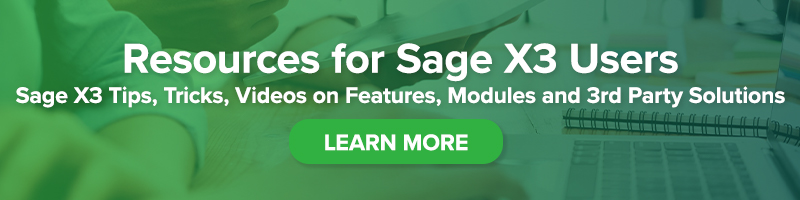The Power of the STOADMIN Parameter
The Power of the STOADMIN Parameter

Periodically in Support, we receive queries on how the allocation or management rules could have been “violated” for a product. For example: product in “R” (rejected) status was issued even though setup does not authorize delivery of status “R” stock.
How does this happen? This can happen if the user who performed the transaction is a Stock Administrator. The Stock Administrator is the only one who, when handling stocks, can ignore the constraints imposed by the combination of allocation and management rules for a given product.
In this blog post, originally posted on Sage City Community by Pam Nightingale, September 30, 2020, we’ll explore the power of stock administrators and things to keep in mind when setting up stock users.
How does someone become a Stock Administrator? Under Setup, Users, User Parameters, Chapter/ STO, Group / MIS, the STOADMIN Parameter value is set to “Yes” for their User Code.
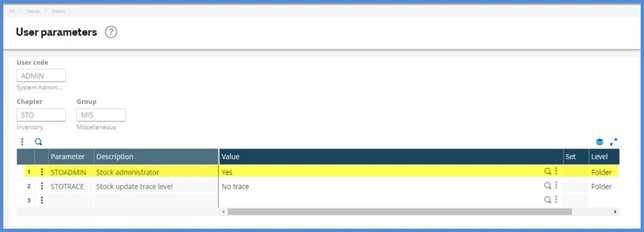
There are business reasons behind the establishment of allocation and management rules at each company. Occasionally, you may need to override them. However, you probably don’t want everyone to have the STOADMIN rights. Each organization must evaluate their business practices to determine who should be a Stock Administrator. You may decide to set up a special user login reserved for times when the Stock Administrator rights are needed.
In one instance, we discovered that nearly all employees in the stock area had been set up as Stock Administrators. How could this have happened? The STOADMIN parameter also can be set at the folder level under Setup, General parameters, Parameter values. If it is defined as “Yes” at the folder level, users will automatically load with STOADMIN value equal to “Yes” when created. With this folder setting, you will have to manually change the STOADMIN value to “No” as each user is entered. Setting the STOADMIN to “No” at the folder level is safer. This forces a decision as to who is assigned Stock Administrator rights rather than risking it accidently happening.
There are various ways to create users. If you aren’t doing this from scratch, be careful to select the appropriate function profile or copy a user with appropriate rights so as not to automatically make the user a Stock Administrator. If you utilize Set of values under Setup, Users, Users on the Parameters tab when creating users, verify the value for STOADMIN. This can be done via the Action icon on the Set of values tab for Chapter / Inventory, Group / MIS or by going to Setup, General parameters, Setup of values and selecting Chapter/ STO, Group/MIS.
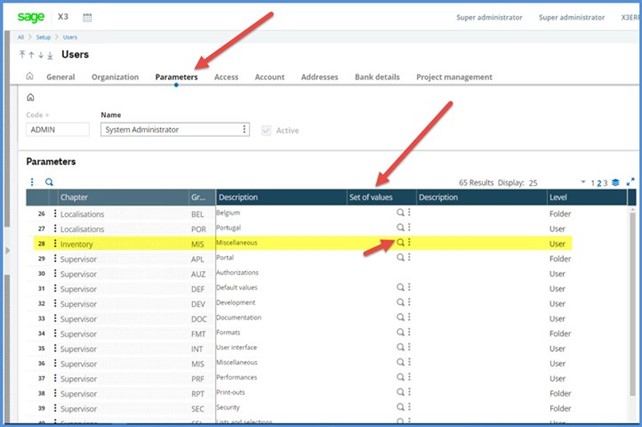
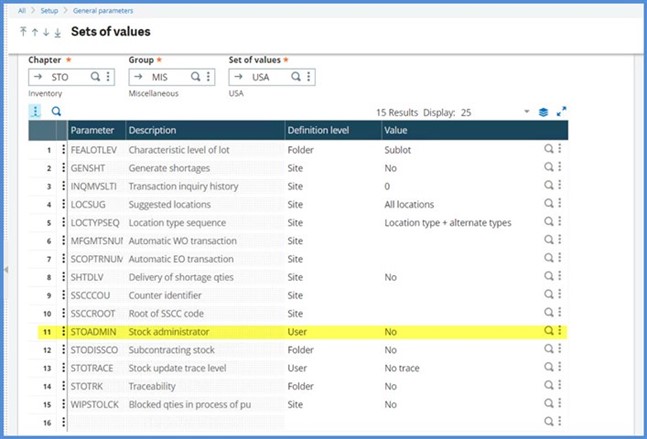
Hopefully this post will help when you are setting up stock users.
Should you need more information about this post or have questions about any other Sage X3 issue, please contact us.