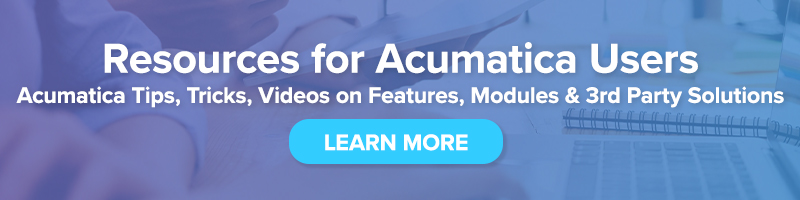 Setting up Audit History within Acumatica
Setting up Audit History within Acumatica
Acumatica gives you the ability to turn on Audit History for most screens within Acumatica.
You can see the History by clicking on the Tools Menu on each screen and selecting Audit History.
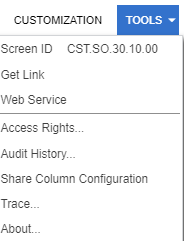
However, if Audit History is not turned on, you will only see this

To turn on Audit History, follow these steps:
1) In the Enable / Disable Features Screen (CS100000) within System Management, enable “Field-Level Security”
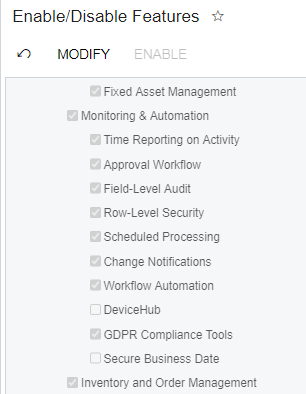
2) Under the Audit Screen (SM205510) select the screen name you want to track. Make sure to enable Audit History in the top section. Then select the tables you want to track.
Tip:
• There are many tables on each screen so make sure to look at the multiple pages of tables for each screen.
• The more you track, the larger your Acumatica database will be come. Please consider this if your database limit is small.
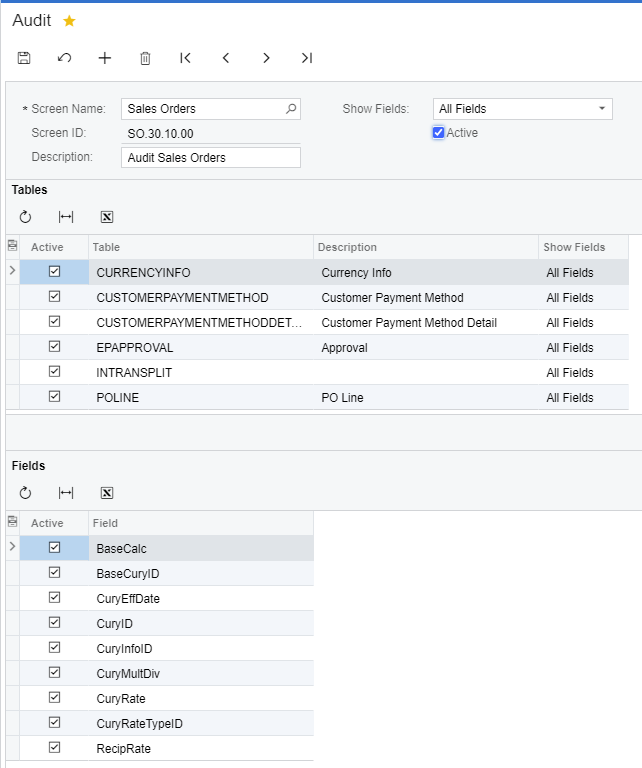
3) Once completed, you will be able to see all history for the records on that screen.
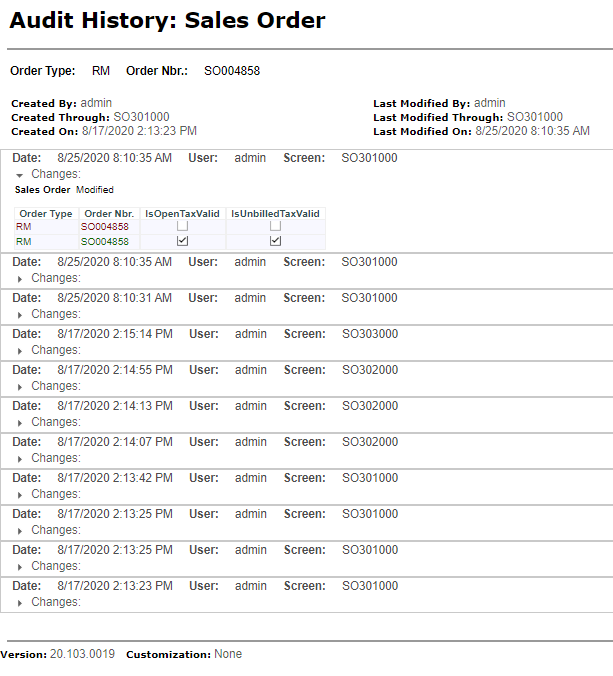
Contact us if you have any questions or would like more information about Acumatica features and enhancements.