Sage X3 Newsletter – Q4 2019
Keeping You Up-To-Date With Information About Sage X3
Windows 10 Upgrade Guide
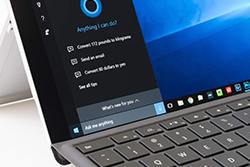 There’s no doubt that now is the time to upgrade your organization to Windows 10: Microsoft will end technical assistance and no longer provide security updates for Windows 7 from January 14, 2020 onward. The clock is also ticking on Windows 8, with Microsoft set to discontinue all support and security updates in January 2023.
There’s no doubt that now is the time to upgrade your organization to Windows 10: Microsoft will end technical assistance and no longer provide security updates for Windows 7 from January 14, 2020 onward. The clock is also ticking on Windows 8, with Microsoft set to discontinue all support and security updates in January 2023.
So if you’re still running Windows 7 or Windows 8, you’ll need to plan your Windows 10 transition. Failing to do so will expose your organization to a range of security threats and potential downtime.
Failing to upgrade will expose your organization to a range of security threats and potential downtime.
The good news is that Windows 10 has continued to improve since it was launched in 2015. It features a long list of up-to-the-minute security features, such as stronger malware protection with Windows Defender Advanced Threat Protection. You’ll also get safer web browsing with Windows Defender Application Guard (available in Windows 10 Enterprise and Professional).
But it’s not just about better security. Windows 10 also comes with a suite of productivity features that will make life easier for your IT team. The Unified Update Platform (UUP), for example, makes updates much faster, and Windows Autopilot lets you download system configurations from the cloud.
And with a good deployment plan in place, you don’t have to worry about major disruptions to your organization during a Windows 10 implementation. Follow these three steps to set up your company for a successful – and stress-free – Windows 10 upgrade:
1. Create a plan
Planning is everything when it comes to achieving a smooth deployment. Creating a deployment timeline will help you manage a phased upgrade to limit disruption, and a communications schedule will ensure you’re keeping all internal stakeholders up to speed.
Deployment timeline
You don’t want to tackle an organization-wide Windows 10 deployment in one swing. Rather, split the deployment up into a series of staggered phases. Each phase should target a cross-section of your employee base across departments to limit disruption caused by any unforeseen issues.
Begin each phase with a personalized email to users that explains the deployment details.
Begin each phase with a personalized email to users that explains the deployment details, and set an opt-out deadline for any employees who have a business need to stay on your existing operating system. Then provide a voluntary update window when your people can upgrade at their convenience, and end each phase with a mandatory install date.
Readiness-communications schedule
The strength of your communications strategy with make or break your Windows 10 deployment. This is where a readiness-communications schedule is vital. It should clearly set out the communication assets you’ll be sending out to all internal stakeholders before, during and after the launch.
For example, you might choose to begin with readiness memos sent to IT staff who will be supporting field employees during the deployment, then follow up with an enterprise-wide announcement, deployment invite and a series of intranet, email and social communications. These could include anything from informational emails to deployment-readiness kits and internal promos.
Communications assets
Fortunately, Microsoft has produced a series of free content templates you can use to create your communication assets. These include customizable digital signage for your intranet, an announcement/overview email and a personalized install invitation.
2. Deploy the software
There are several different deployment scenarios you can choose from when it comes to getting Windows 10 up and running. Deployment methods generally fall into one of the following three categories:
Modern deployment
This is the recommended deployment method for most organizations. The Microsoft Deployment Toolkit (MDT) and the System Center Configuration Manager support modern deployment scenarios for a more guided approach.
You can choose to use Windows Autopilot to deploy Windows 10 with apps and settings already configured, or select an in-place upgrade to use Windows Setup to migrate your existing apps and settings.
Dynamic deployment
A dynamic deployment gives you greater control over app configurations and settings. This is particularly useful if you’re dealing with specific use cases across your organization.
Use Windows 10 Subscription Activation to upgrade Windows 10 Pro to Windows 10 Enterprise with no keys or reboots required. Or choose Azure Active Directory integration to automatically enroll devices in a mobile device management (MDM) solution with no additional input required from your users.
Traditional deployment
Traditional deployment mechanisms are generally used for bare-metal deployments on new computers, refreshes and replacement migrations.
Refreshes (also known as wipe-and-load) usually require user data and settings to be backed up and restored later as part of the deployment process. Replacement migrations also tend to require user data and settings to be backed up, then installed on the new machine as part of a bare-metal deployment.
Preventing deployment failures
Once you’ve selected your deployment scenario, Desktop Analytics can keep your deployment on track and protected from productivity loss caused by deployment failures due to issues such as app compatibility, driver malfunctions and hardware errors.
It provides hardware, app and driver inventory, guided workflows and insights into your organization’s upgrade readiness so you can identify – and resolve – any issues before they impact your deployment.
3. Get support
Windows 10 is packed with new tools and services, and your users may need a little help to get up to speed. Provide opportunities for your employees to learn at their own speed in a way that is relevant to their role.
The “Getting Started” app gives users a simple guided tour of Windows 10 and points out some important new features.
The “Getting Started” app is a good jumping-off point. It gives users a simple guided tour of Windows 10 and points out some important new features. A “Tips” app is included in Windows 10 and your people can use it to browse support topics as needed.
Microsoft has also produced a series of helpful PDF “quick start” guides that you can make available to staff:
- Quick start: Microsoft Store
- Quick start: Windows Defender
- Quick start: Maps app
- Quick start: Photos app
- Quick start: Movies & TV app
- Quick start: Your Desktop
- Quick start: Connect to a network printer
- Quick start: Bring your own device
- Quick start: Microsoft Edge
Rest assured that Windows upgrades are no longer as difficult – nor as disruptive – as they once were. Keep organization-wide staff in the loop with a communications strategy that clearly instructs them in what they need to do, and when. Choose a deployment scenario that best suits your needs, and take advantage of Microsoft’s support assets to give your people a head start on the new system features.



