Sage X3 Newsletter – Q3 2019
Keeping You Up-To-Date With Information About Sage X3
Refreshing Web Services in Sage X3
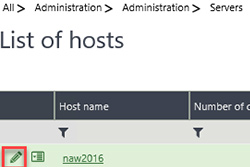 Isn’t it wonderful to wake up and feel ready to tackle the world. Sleep gives us the opportunity to “reboot” and get ready for another day. When our cell phones don’t work properly, simply rebooting them may resolve the issue. When our computers malfunction and we call a technician, one of their first steps will likely be to ask if we have tried rebooting. The simple process of shutting down and starting back up gives systems a chance to get their houses in order and begin anew. And with that wave of the magic wand, all is well again.
Isn’t it wonderful to wake up and feel ready to tackle the world. Sleep gives us the opportunity to “reboot” and get ready for another day. When our cell phones don’t work properly, simply rebooting them may resolve the issue. When our computers malfunction and we call a technician, one of their first steps will likely be to ask if we have tried rebooting. The simple process of shutting down and starting back up gives systems a chance to get their houses in order and begin anew. And with that wave of the magic wand, all is well again.
So, what do we do if web orders stop coming in to our system but everything else seems to be functioning? Rebooting all the servers shouldn’t be our first choice. Doing so would be like wielding a magic sword to slay a dragon. The first rule in dragon slaying is to not do it if you don’t have to. Rebooting servers impacts users and other systems. However, rebooting just the Web Service layer is much less invasive.
We are going to be showing you the steps to reboot Sage X3 V11 Web Services. Other versions may require different instructions. Please read through everything before performing any actions. If you are uncomfortable proceeding, please let us assist you.
There are two methods to restart web services. The first method targets the specific web service pool that is part of the broken communication chain. This method reduces how much of the system is disrupted. This process resolves many types of issues, but other types will persist. The second method restarts the web service foundation and all the pools across all folders. This is more disruptive but also ensures a more comprehensive restart.
We typically begin with the targeted pool approach. If that doesn’t resolve the issue, we move on to a complete web service foundation restart. Warning: Both methods will disrupt active web service transactions.
Targeted Method – Restart just the affected pool as to not disrupt other pools
- Administration > Administration > Web services > Classic SOAP pools configuration
- Click on the name of a pool alias suspected of having an issue
- For this example, we are restarting the SEED pool
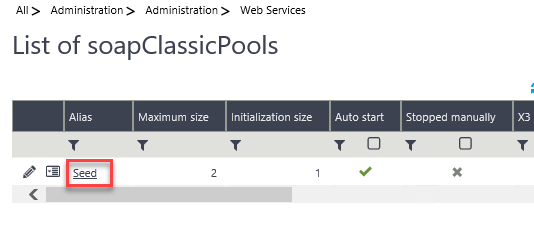
- Click Stop on the right panel
- Click Start on the right panel
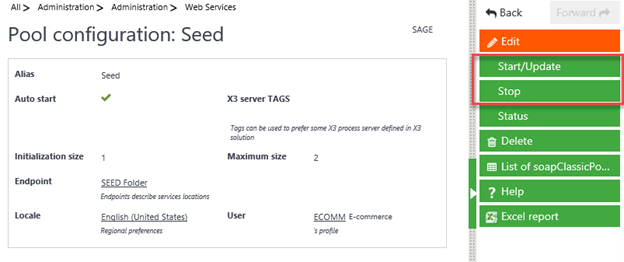
Complete Restart Method – Restarts the web service foundation
- Administration > Administration > Servers > Hosts
- Click the pencil icon next to the host name
- If you have more than one host listed, please contact us for more detailed steps
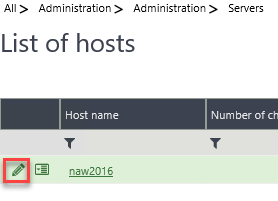
- Make note of the current “Number of Web service child processes” value
- Our test system has this value set to 2. Your system may have been configured differently to meet your needs.
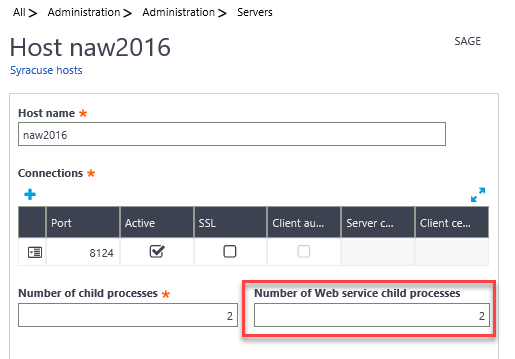
- Change that number to 0.
- Tab out
- Save
- This will shut down the web service foundation
- Change the field back to the prior value
- Tab out
- Save
- This will start the web service foundation
- Warning: Don’t increase or decrease from the prior value unless you understand the ramifications of doing so
- Back out of the edit window
- You won’t have any visual queue that web services are back up and running. Wait a couple minutes for everything to start. If your web service pools are set to “Auto Start”, they will do so. Otherwise, you will need to manually start them. If you are not sure, you can check the list of pools and see if any don’t have their “Auto Start” checkbox ticked.
Administration > Administration > Web services > Classic SOAP pools configuration
Restarting the web services is typically our first process in resolving web service issues. Many times, it is all that is needed. If you find web services are still not working after such a restart, please ask for our assistance in resolving the issue.



