Sage X3 Newsletter – Q1 2020
Keeping You Up-To-Date With Information About Sage X3
All the Sage X3 Keyboard Shortcuts You Need to Know
 Everyone loves a quick way to get things done. Periodically, Sage updates the shortcut combos for Sage X3. Introduced in version 12 patch 18 was an updated list of shortcut commands to help you work more efficiently. You can find these listed in the online help (for those with patch 18+) or you can read below for a handy list of the most useful shortcuts and bookmark this page for later use.
Everyone loves a quick way to get things done. Periodically, Sage updates the shortcut combos for Sage X3. Introduced in version 12 patch 18 was an updated list of shortcut commands to help you work more efficiently. You can find these listed in the online help (for those with patch 18+) or you can read below for a handy list of the most useful shortcuts and bookmark this page for later use.
Some of these shortcuts remain the same from prior versions, but some have changed so make sure to read through them thoroughly.
First up are the Ring panel shortcuts:
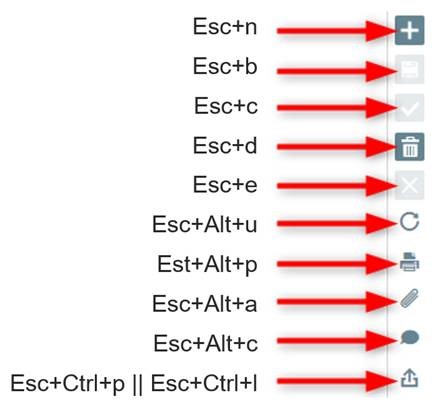
Next, are the navigation for records. For example, next record or previous record:
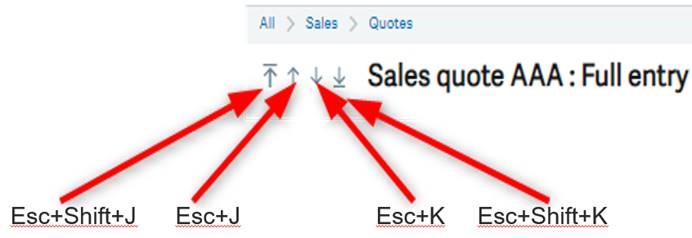
Right underneath that we have the tabs for the screens. So, each tab will be a number. This also is automatically picked up to increment numbers when you add custom tabs like EDI. If you added EDI tab after Lines (for example) it would be ESC+5. This can go up to zero (0). Zero (0) comes after 9 which makes no sense until you look at your keyboard. Then it makes a lot of sense.
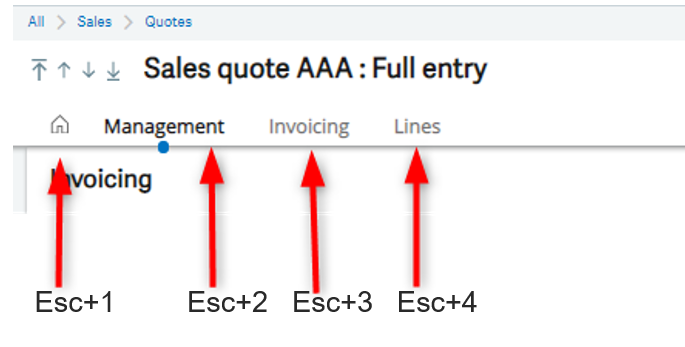
Then we have some quick navigation:

We also have the online help (no picture) which is just ESC+F1. You get function help when you have no focus (no cursor on a field) and you get field help if you are focused on a field.
Here is the complete list of updated shortcuts:
| SHORTCUT KEY COMBINATIONS | |
| RIGHT PANEL ACTIONS | FUNCTIONS |
| ESC N | NEW |
| ESC B | SAVE |
| ESC C | CREATE |
| ESC D | DELETE |
| ESC E | CANCEL |
| ESC ALT U | REFRESH |
| ESC ALT P | |
| ESC ALT A | ATTACHMENT |
| ESC ALT C | COMMENT |
| ESC CTRL ( P or L) | EXPORT |
| RECORD NAVIGATION ACTIONS | FUNCTIONS |
| ESC SHIFT J | FIRST RECORD |
| ESC J | PREVIOUS RECORD |
| ESC K | NEXT RECORD |
| ESC SHIFT K | LAST RECORD |
| PAGE NAVIGATION ACTIONS | FUNCTIONS |
| ESC 1 | FIRST SCREEN TAB |
| ESC 2 | SECOND SCREEN TAB |
| ESC 3 | THIRD SCREEN TAB |
| ESC 4 | FOURTH SCREEN TAB |
| ESC UP ARROW | MOVES ONE SECTION UP |
| ESC DOWN ARROW | MOVES ONE SECTION DOWN |
| PAGE UP | SCROLLS ONE FRAME UP |
| PAGE DOWN | SCROLLS ONE FRAME DOWN |
| UP ARROW | SCROLLS ONE LINE UP |
| DOWN ARROW | SCROLLS ONE LINE DOWN |
| PRIMARY ACTIONS | FUNCTIONS |
| ESC G N | HOME SCREEN |
| ESC G B | BOOKMARKS |
| ESC G H | NAVIGATION SCREEN |
| HELP ACTIONS | FUNCTIONS |
| ESC F1 | WHEN FOCUS IS ON A FIELD WILL CALL FIELD HELP |
| WHEN THERE IS NO FOCUS WILL CALL FUNCTION HELP | |
| TABLE ACTIONS | FUNCTIONS |
| ESC INS | INSERTS A NEW LINE |
| ESC DEL | DELETES A LINE |
| ESC R | EXPAND / SHRINK ALL COLUMNS |
| LEFT LIST ACTIONS | FUNCTIONS |
| ESC F5 | REFRESH THE LEFT LISTING |
| ESC F11 | TOGGLE LEFT BAR |
| ESC H L | DOES THE SAME THING AS ESC F11 |
| ESC SHIFT LEFT ARROW | MOVE FROM THE ENTRY SCREEN TO THE LEFT LIST |
| FIELD ACTIONS | FUNCTIONS |
| ESC F4 | ALLOWS TO NAVIGATE WITHIN FIELDS WITH LOOKUPS |
| ESC F9 | ALLOWS TO TUNNEL ON FIELDS WITH THE ABILITY TO TUNNEL |
| ESC F12 | ALLOWS TO NAVIGATE FIELDS WITH DROPDOWN MENUS |
| ESC L | DOES THE SAME AS ESC F12 |
| MISCELLANIOUS ACTIONS | FUNCTIONS |
| ESC S | OPENS THE SEARCH FUNCTION |
| ESC W Z | RESET A USERS PREFERENCES |
| ESC T | SET DATE TO TODAY’S DATE |
| ESC F6 | OPENS THE FIELD PROPERTIES |
| ESC Q | GO TO THE FIRST FILTERED ROW |
| ESC F7 | DOES THE SAME AS ESC S |
For help with shortcuts in Sage X3, or any other Sage X3 question, please contact us.
Content for this blog post was originally posted on Sage City Community by Chris Hann, December 9, 2019.



