Sage 300 Newsletter – Q2 2020
Keeping You Up-To-Date With Information About Sage 300
Announcing the Release of Sage 300 v2020.2
Sage 300/300cloud new version 2020.2 was just released with new features and improvements in both Sage 300cloud web screens and Sage 300 classic screens.
In this post we highlight the 2020.2 release features including: Bank Feeds, GL Integration with Tax Services, Web Screens Updates, Printing T5018 Forms and more.
What’s New in Sage 300 v2020.2:
We held a live webcast on May 26 to highlight the new enhancements & features in this new product update 2020.2.
What’s New in Sage 300 v2020.2
General Improvements
This Sage 300 product update 2 includes the following new features and improvements in both Sage 300cloud web screens and Sage 300 classic screens:
Use Online Bank Feeds to Reconcile Bank Accounts In Sage 300cloud
Bank feeds make it fast and easy to get transactions from your bank, and they’re supported by most major banks. The Reconcile OFX Statements screen is now the Reconcile E-Statements screen. You can use this screen to get electronic statements in either OFX format or from bank feeds.
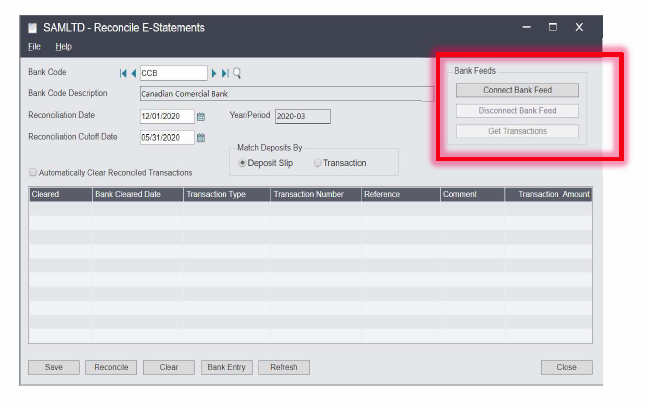
General Ledger Integration with Tax Services.
Integrating General Ledger and Tax Services is available on Sage 300, Sage 300cloud and Sage 300 Online and allows you to enter tax amounts in G/L journal entries. The tax amounts are posted to Tax Services so they appear in the Tax Tracking report. You can also include them in the following G/L reports:
- G/L Batch Listing report
- G/L Posting Journals report
Note: To use this feature, during installation select Subscription Features on the Select Features screen.
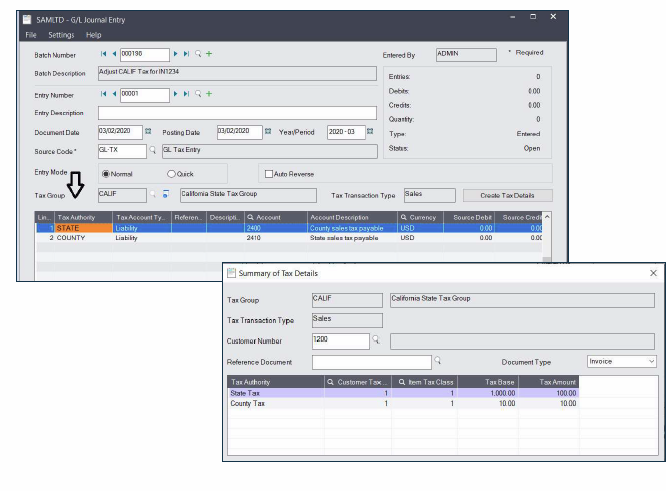
Print T5018 (CPRS) Forms on Plain Paper.
If your company operates in Canada and needs to file T5018 (CPRS) forms, you can now print these forms on plain paper. Previously, you could print only to official CPRS forms.
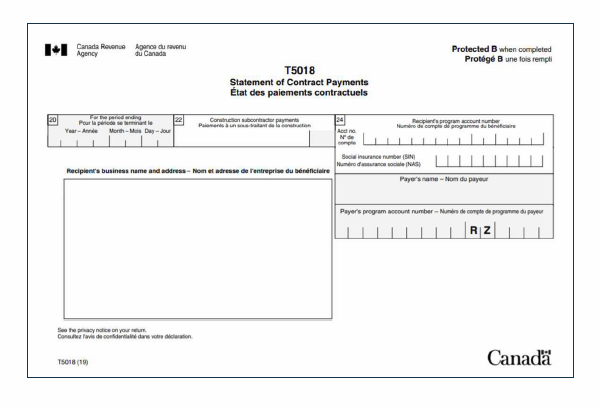
Sage 300cloud Web Screens Improvements
This product update includes the following new features and improvements in Sage 300cloud web screens:
- Company colors. If you use Sage 300 to manage multiple companies, you can assign a unique color to each company to make it easier to see which company’s information you are viewing and avoid data entry errors. Previously, company colors appeared only in classic screens. Now they also appear in web screens, at the top of the Sage 300cloud home page and screens. You set up company colors using Sage 300 Database Setup.
- Enter long comments for order details. For order details on the O/E Order Entry screen, you now enter information in the Comments/Instructions field in a box instead of a table. This allows you to enter long comments without splitting them into multiple rows in a table.
- Specify BOM numbers on order details. On the O/E Order Entry screen, when entering an order detail for a Bill of Material (BOM), you can now specify a BOM number in the Kit/BOM field
Contact us to learn more or to schedule your upgrade.
To learn more details about the Sage 300 2020 release this past August, click the link below.



