Sage 300 Newsletter – March 2016
Keeping You Up-To-Date With Information About Sage 300
Sage 300 Tip 2 : Sage 300 Accounts Payable Control Payments
You have entered and posted an invoice from a vendor but you are disputing the charge. How can you keep the invoice from showing up on the pre-check register when creating a Payment Batch? Or maybe you want to change the due date or the amount you want to pay until you clear up a questionable charge. Within Sage 300 Accounts Payable A/P Transactions, there is a function called Control Payments. You can use A/P Control Payments to:
- View or change the due date, discount date and percent, discount amount and document status of individual transactions
- Set a payment limit for an invoice or clear all payment limits for invoices in a range
- Change the status of groups of selected transactions for ranges of vendors
When you open the A/P Control Payments screen, you will see 2 tabs: Single Document and Range of Documents. We will cover the options on the Single Document screen in this article. In our scenario, the invoice in question was posted for $1,066.26 to vendor number 1350. We are going to pay one-half of the invoice in our next check run. In order to change the payment limit, we will do the following:
1. Enter the vendor number in the Vendor No. field
2. Use the Finder and/or type the invoice number in the Document No. Field
3. Tap the F7 key on the keyboard or click on the » icon to refresh the screen
4. In the Payment Limit field type amount to pay for the upcoming check run i.e. 533.13 in this example
5. Click on the Process button
6. A message will indicate that the Processing completed
As you can see from the print screen below, you can also edit the Due Date, Discount Date, Discount Percent and/or Discount Amount as well as put an invoice On Hold or Force the invoice to be paid. Using this process is much easier than entering a credit note and starting over!



