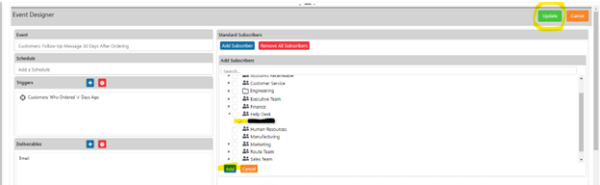
Sage 100 Newsletter – Q4 2023
Keeping You Up-To-Date With Information About Sage 100
How to Add a Subscriber to Sage Alerts and Workflows
Use Chrome (no other browser is supported) to browse to the Sage Alerts portal: 192.168.1.15:8080
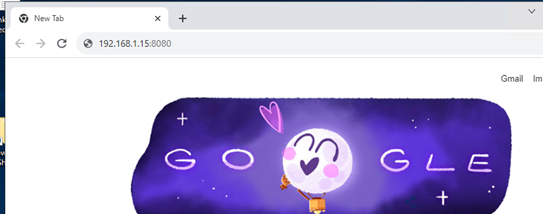
When prompted, log in with the username admin and your password.
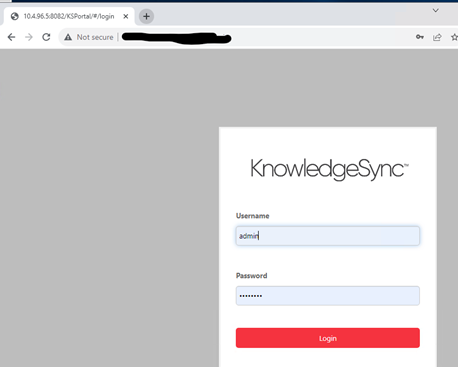
On the left pane, expand “Event Designer” and then click “Subscribers.”
Choose a group to place the new subscriber into.
Click on the New User button.
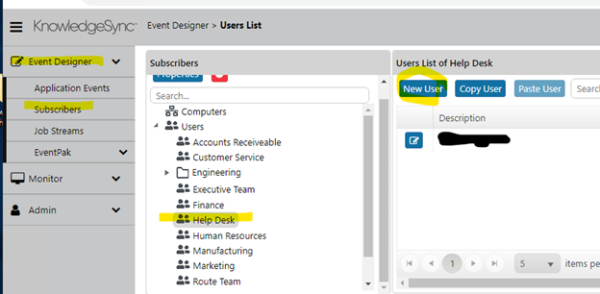
Enter the last name and first name. The full name should automatically be filled in.
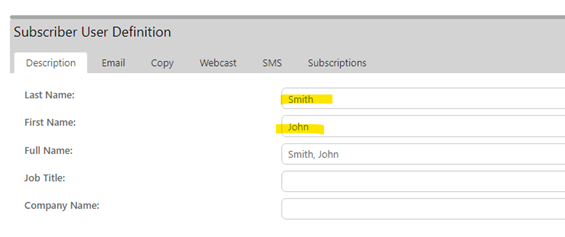
On the “Email” tab, enter the subscriber’s email address under “Primary.”
(You can designate a secondary email and a schedule for which to use each, but only one email is required.)
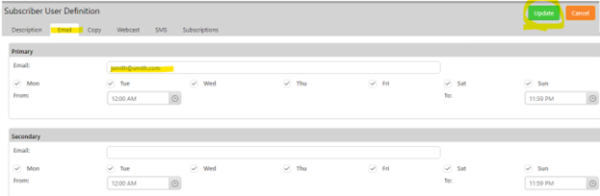
Click on “Application Events” under the “Event Designer” on the left panel.
Select the application where your alerts/events are stored. (“Sample Application” in the example below.)
Click on “Events”
Click the edit button next to the event you wish to edit.
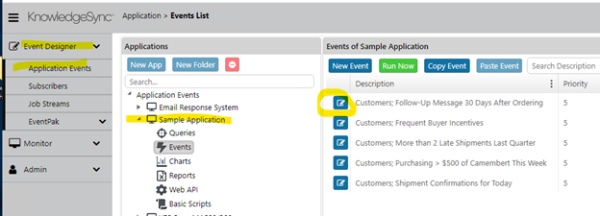
Scroll down to the “Subscribers” section and click on “Standard.”
Then, click “Add Subscriber.”
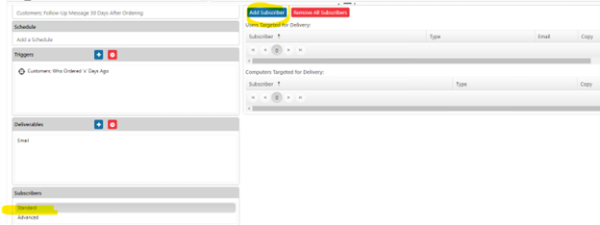
In the panel that appears, place a checkmark next to the subscriber you created.
Click the “Add” button.
Click the “Update” button to save your changes.