 How to Open a New Fiscal Year in Sage X3
How to Open a New Fiscal Year in Sage X3

In this blog post, we’ll show the steps Sage X3 users need to take to create and open a new Fiscal Year, as well as how to open the periods of that year.
How to Open a Fiscal Year in Sage X3 and its Associated Periods:
- Open Common Data, General Accounting Tables, Fiscal Years (GESFIY).
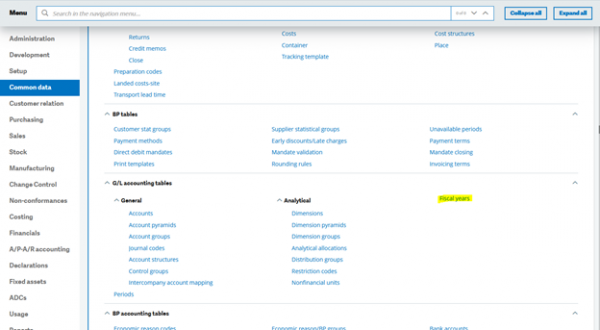
- Choose the desired company from the left list.
- If the year does not exist, click the Fiscal Year button to create it.
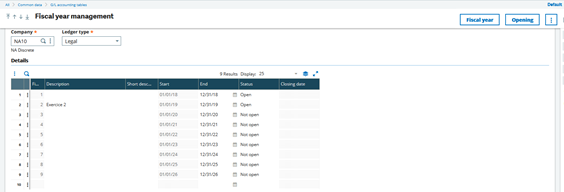
- In Fiscal Year Creation, the From and To dates will be populated.
- In the Y/N field, select Yes for each year that you want to add.
- Click OK.

- If the year does not exist, click the Fiscal Year button to create it.
- Repeat the following steps for each company code.
- Click OK.
- Complete the Title and Short title for each year added.
- Click Save
- To open the years, click Opening.
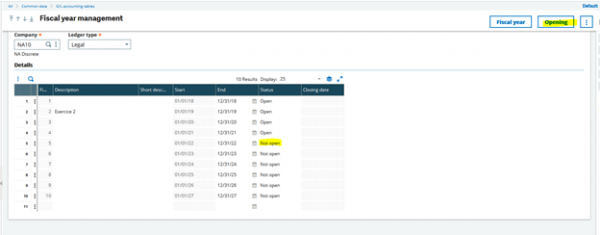
- In Fiscal Year Opening, select Yes in the Y/N field for each year to be opened.
- Click OK.
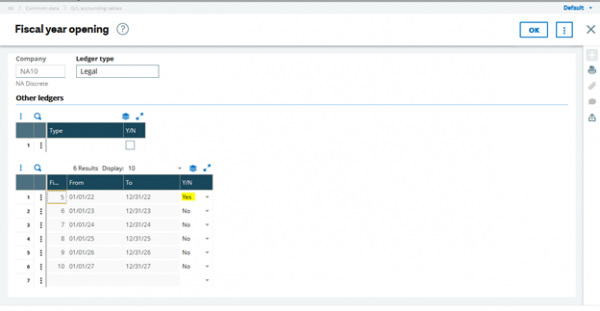
- Repeat for each company.
- Proceed to Common Data, General Accounting Tables, Fiscal Periods (GESPER) to open the associated periods.
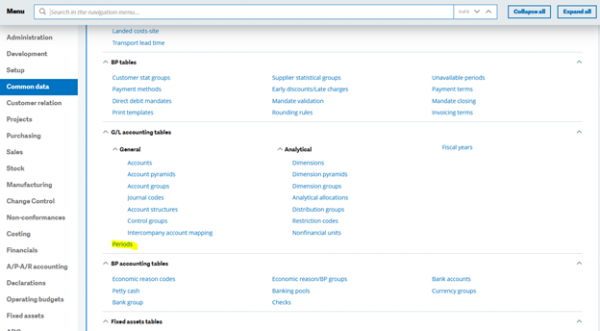
- Select the company and fiscal year from the left list.
- Click Opening.
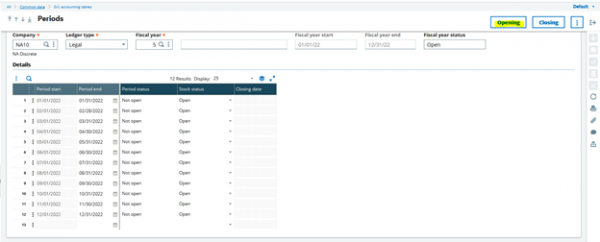
- Select Yes in the Y/N field for each period to be opened.
- Note: Only periods where the fiscal year is open can be changed to open. It is possible to open periods for more than one fiscal year at a time.
- Click OK.
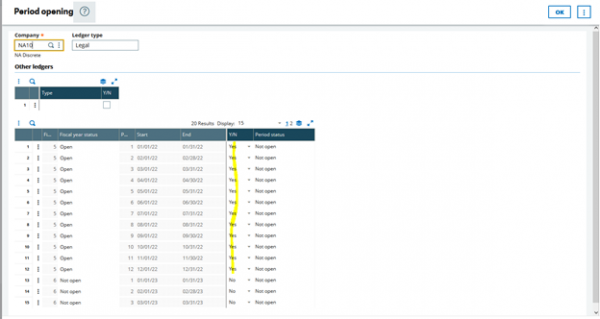
- Repeat for each fiscal year/company combination.
If you need help with Sage X3 or have any questions, please contact us.



