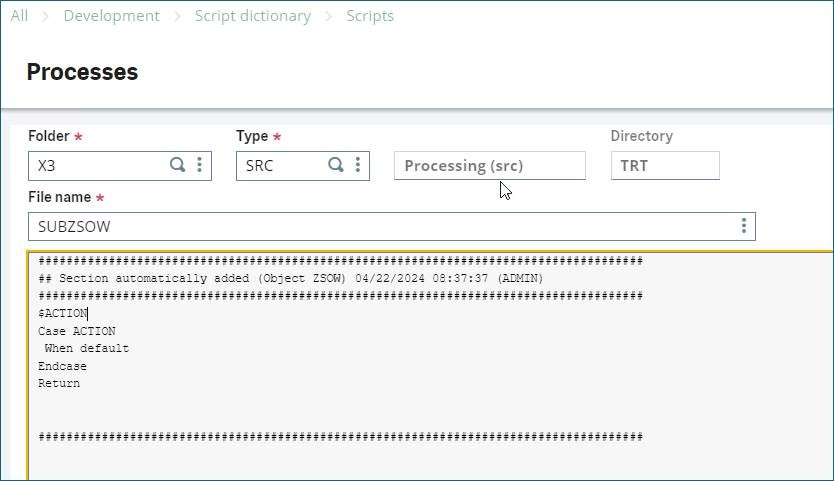Folder Copies for Sage X3 Folders with New Objects
Folder Copies for Sage X3 Folders with New Objects

We recently had a folder copy experience with a client that we thought would make a good blog for the more technical among you. There are some extra steps that you may need to take when copying a folder to a different server where the Sage X3 folder contains new Objects that you have created that don’t reference any custom business logic. Think of additional tables and screens you may add to Sage X3 through the authoring tools to simply hold and present data.
- When you create a new Object in Sage X3 it automatically generates a SUB for that Object in the X3 folder.
- If you create an Object function using just a Table and Screen, you do not need custom business logic. Which would mean that a SUB for the Object would not be created in the folder being used for development. In this case, the system falls back on the stub it created in the X3 folder which doesn’t have any business logic but must exist for the function to work.
- When copying the folder to a different destination server, the copy did not contain the stubs that the system generated in the X3 folder. When you go to validate the functions worked, they fail because they could not find the stubs in the X3 folder.
- This can be resolved in one of 4 ways:
- Validate the related Objects in the PILOT and/or DEV folder would create the automatically generated stubs in the X3 folder.
- The stubs from the X3 folder could have been copied from the original X3 folder to the X3 folder on the destination server. Then compiled.
- The stubs could have been copied from the original X3 folder to the folders on the destination server. Then compiled.
- New stubs could have been manually created in the folders on the destination server. Then compiled.