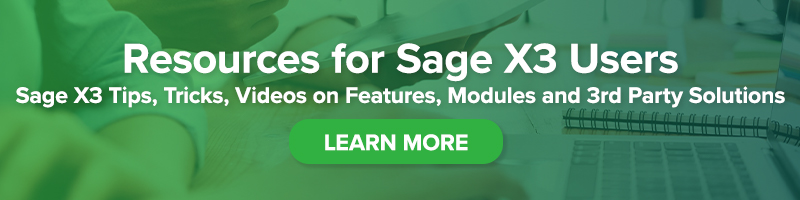Creating Multiple Prepayments for Purchase Orders in Sage X3
Creating Multiple Prepayments for Purchase Orders in Sage X3

How to avoid the error message “Order Partially or totally invoiced”
In a previous edition of the X3 Insider, we reviewed how to set up prepayments on purchase orders in Sage X3. In this post, we will explore creating multiple prepayments for purchase orders and how you can avoid the error message: Order partially or totally invoiced.
Bookmark Sage Support Resources today!
Steps to reproduce the problem:
- We entered a new PO ($200k)
- We added a prepay amount to be paid – we entered the full amount ($200k) of the new PO (Utilities, Prepayments)
- We partially paid that PO ($30k)
- We entered an invoice for that partial payment ($30k)
- We went to the PO, Utilities -> Prepayment. We got the error that we have been getting (screenshot below*)
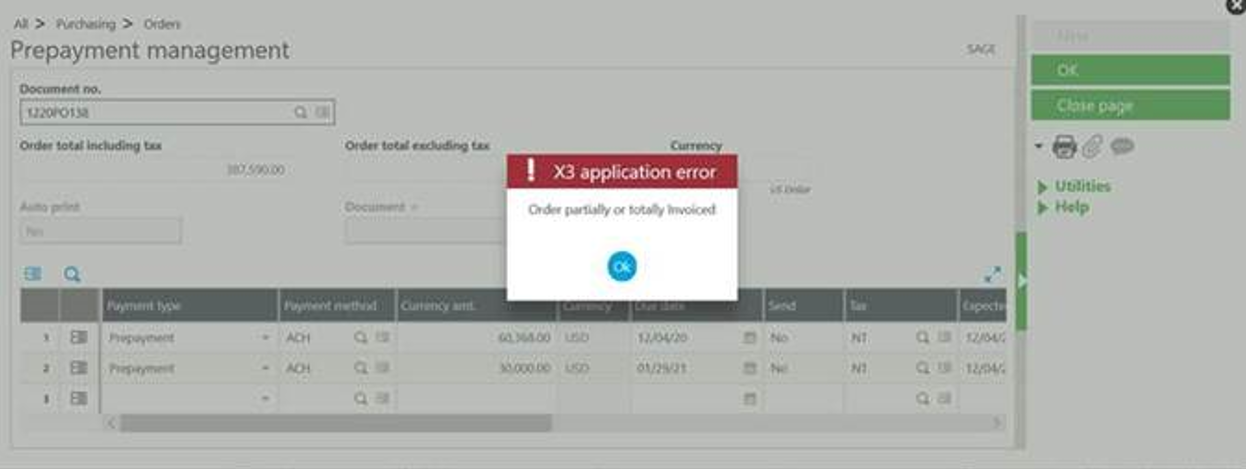
Instead, we need to create the prepayment schedule beforehand. See these steps:
- Create the Purchase order for the full amount ($200k in this example):
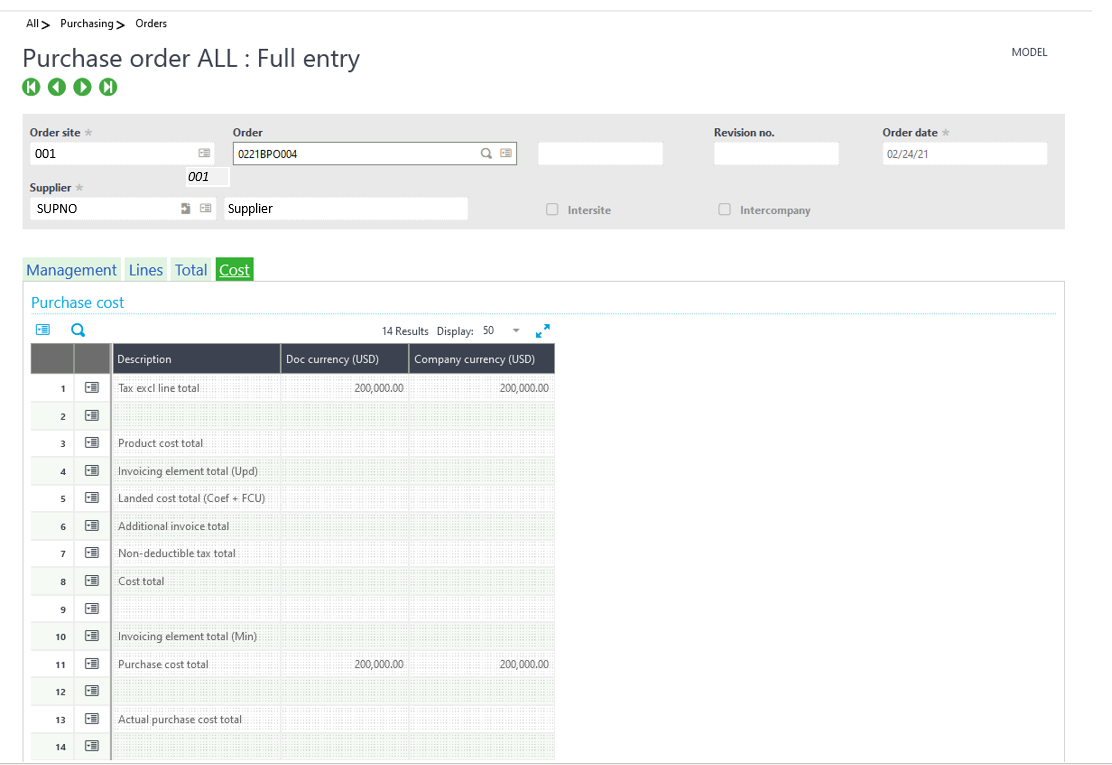
- Set the correct prepayment schedule:
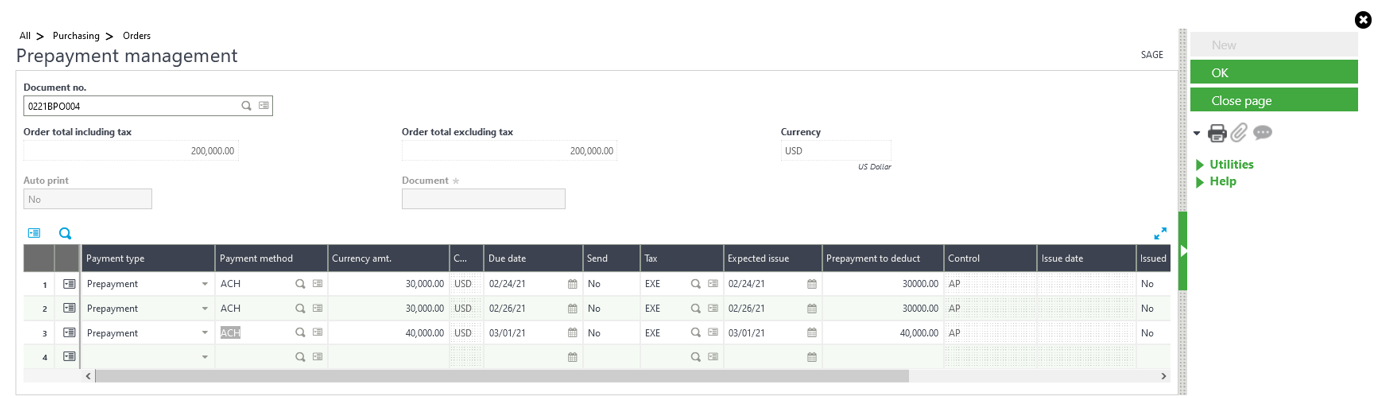
- Now let’s go to issue the 1st prepayment:
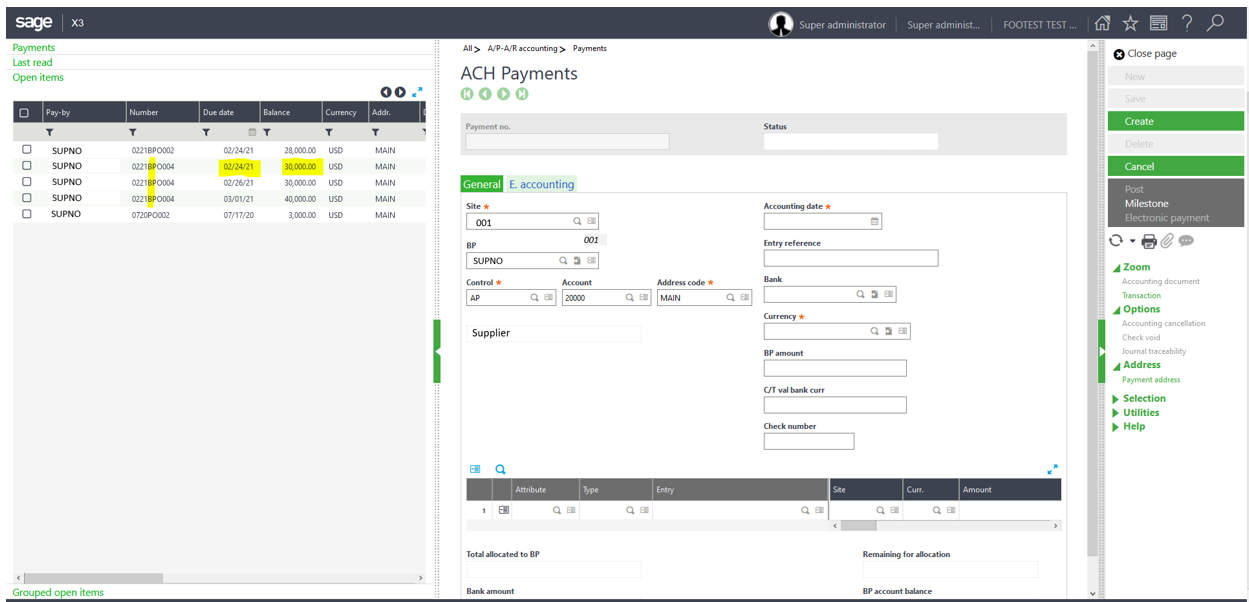
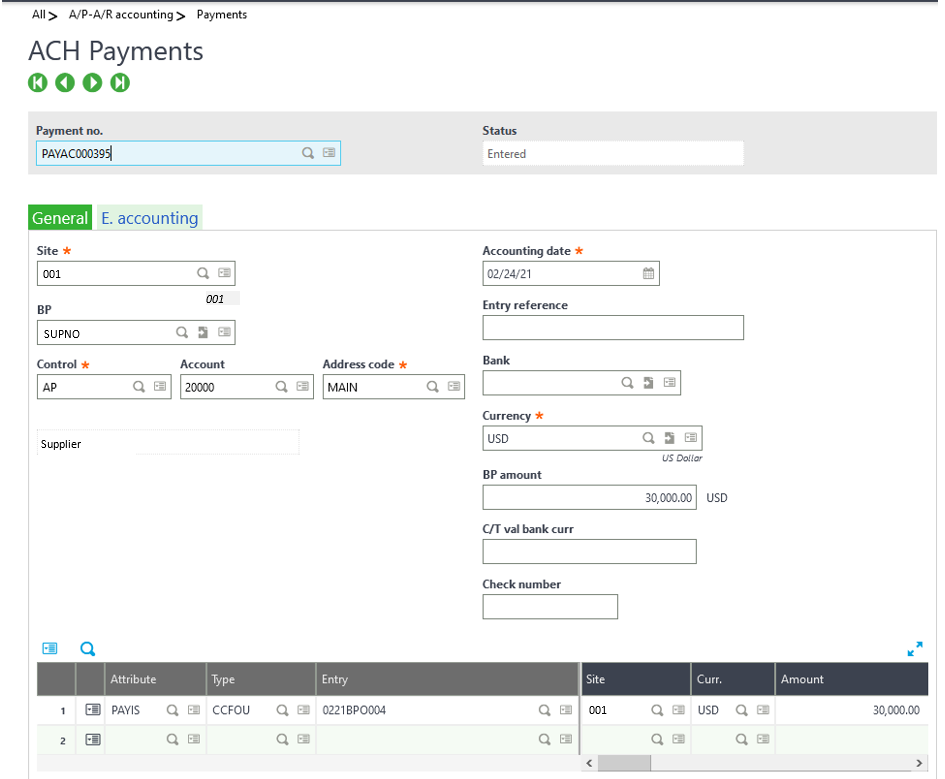
- We create the Invoice for the $30,000 that we just paid as a prepayment:
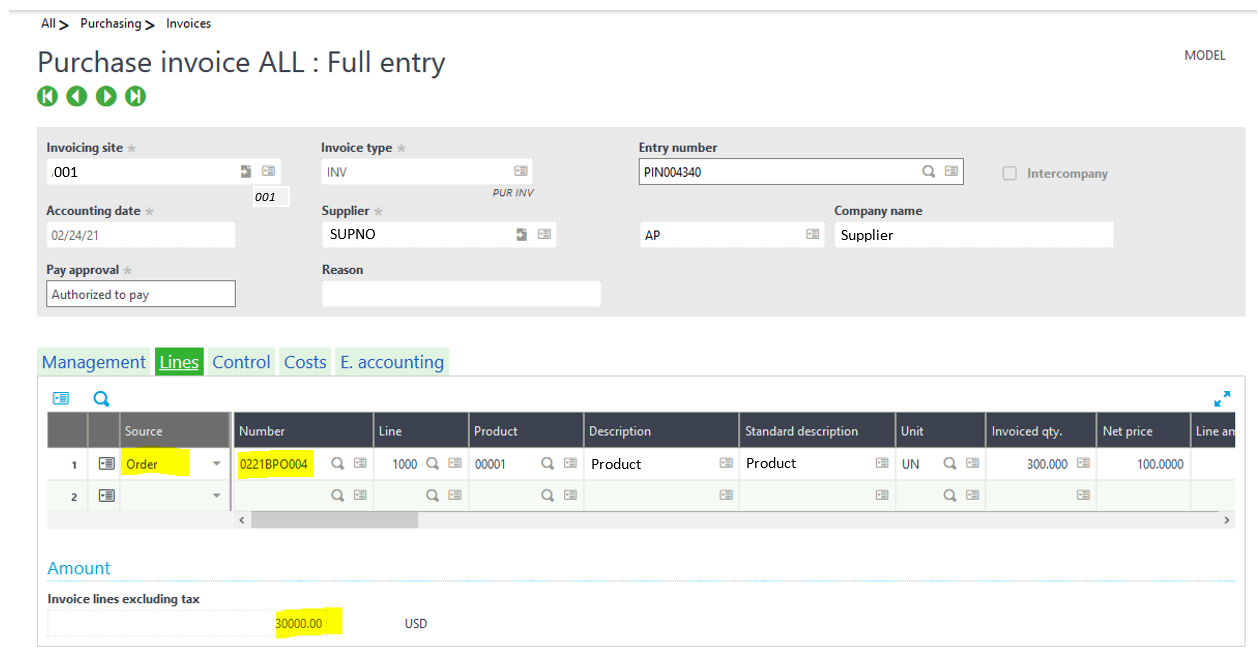
- This invoice is automatically matched to the prepayment:
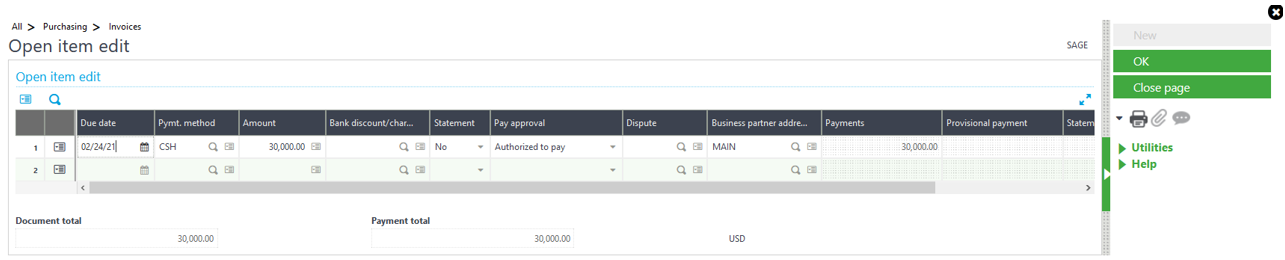
- Now, we go to create another prepayment for the same Purchase Order. Remember that we defined ALL TREE prepayments before receiving any invoices:
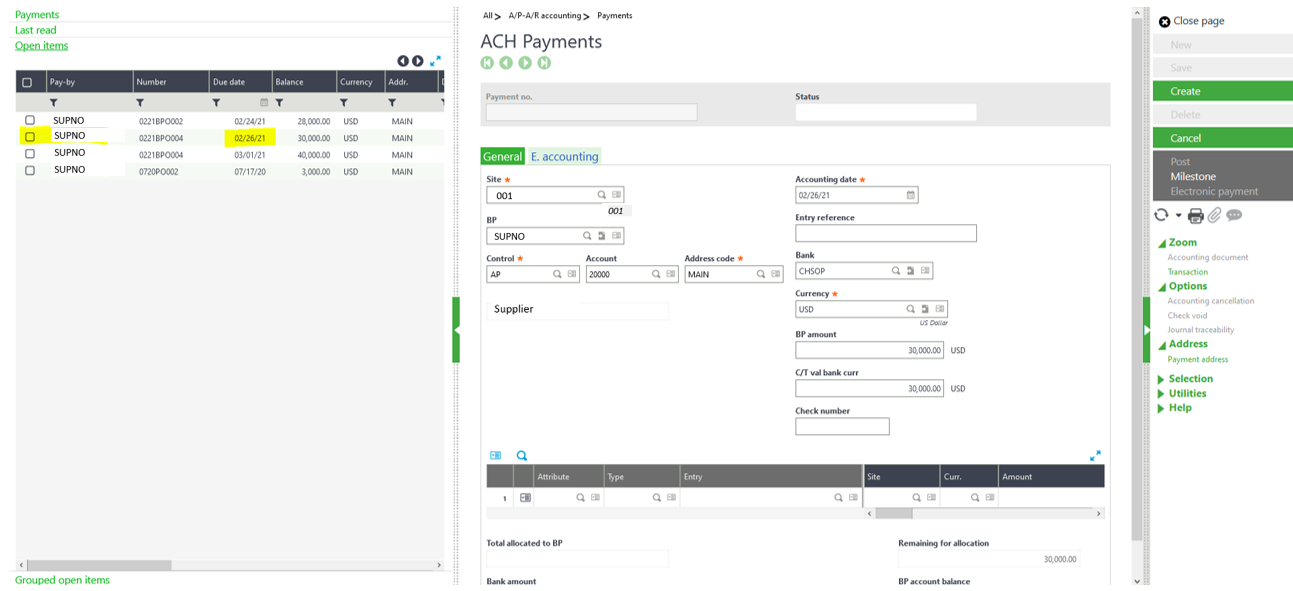
- Select the second prepayment of the list (once again, created at the 1st moment, when the PO was created and no prepayments processed)
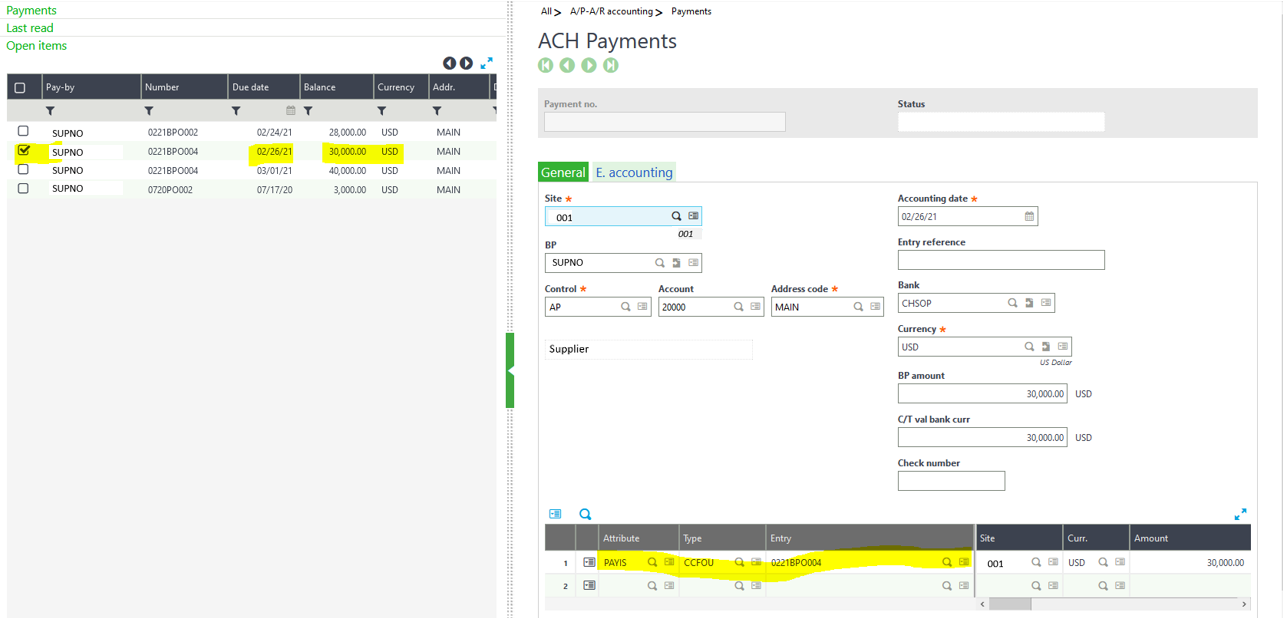
- Now enter the second invoice for the second prepayment:
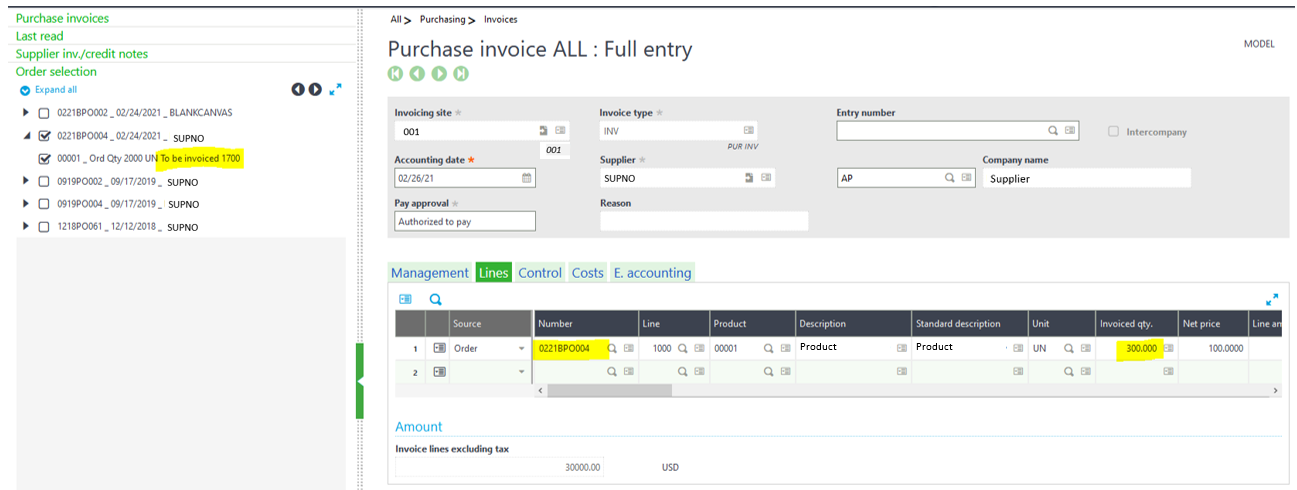
- Note that in the manual matching all looks correct, the prepayments associated with the invoice:
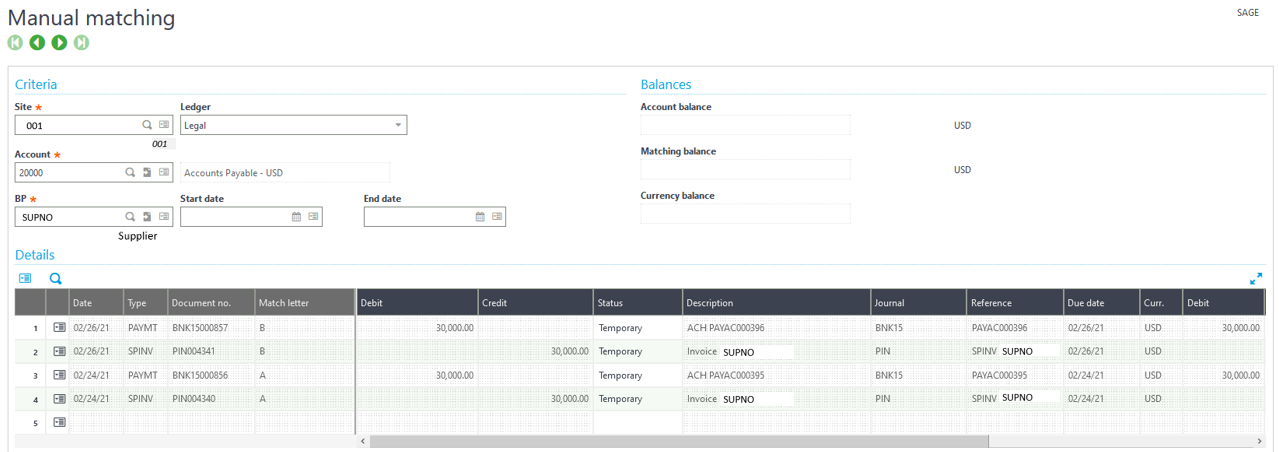
- You can now proceed with the 3rd prepayment, as defined at the beginning.
For more information on creating multiple prepayments in Sage X3, please contact us.