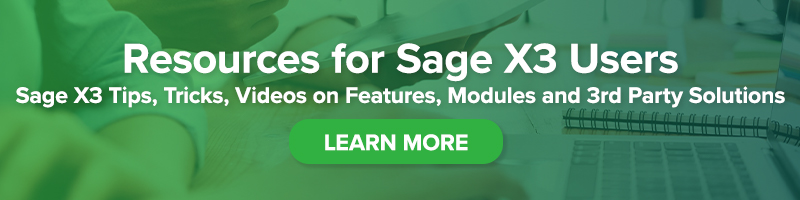Sage X3 Tips:
Sage X3 Tips:
Before You Forget About 1099s Until Next Year

While filing 1099s is still fresh in your mind, have you changed the default on you BP supplier’s 1099 form from MISC/Box 7 to form NEC/Box 1? Yes, that 1099-NEC will be around for the 2021 fillings. It won’t be painful. You know that it will make the people who key in the vendor invoices so happy to have the 1099 defaults correct.
In this blog post, originally posted on Sage City Community by Pam Nightingale, January 29, 2021, we’ll review how to change the default on your BP supplier’s 1099 from MISC/Box 7 to form NEC/Box 1.
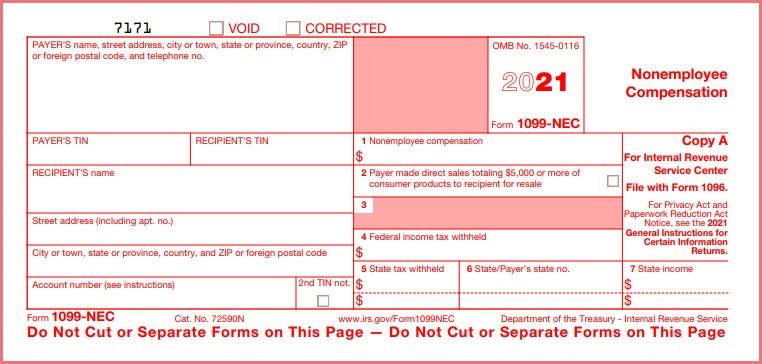
For those that have been trying to block this out of their minds, the 1099-NEC form is the 1099 for reporting nonemployee compensation. Tracking the 1099-NEC began on January 1, 2020. This information used to be tracked on 1099-MISC box 7.
Bookmark Sage Support Resources today!
Where is the BP Supplier default set?
The default 1099 form and 1099 box are set on the Financial tab under Common data, BPs, Supplier.
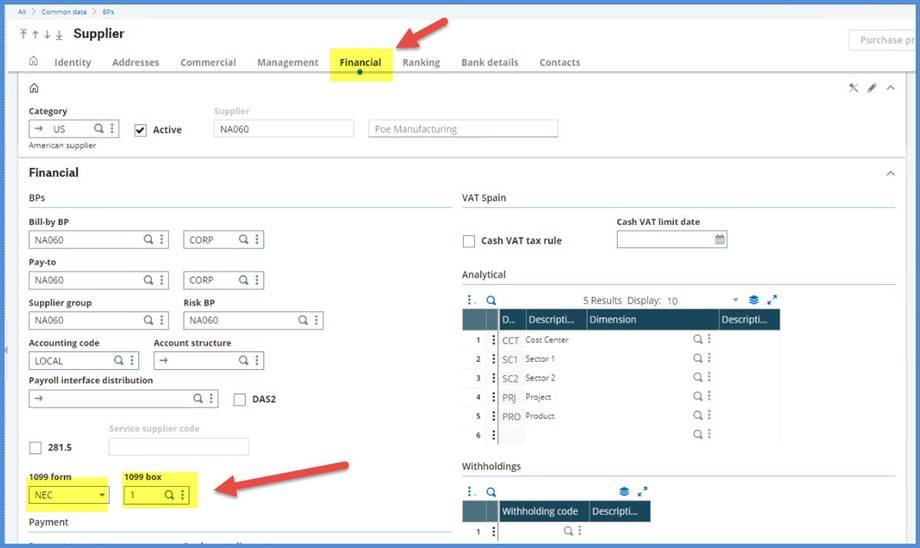
If you try to select 1099 form MISC and 1099 box 7, notice that box 7 is no longer in the dropdown menu.

If you try to manually enter 1099 form MISC with 1099 box 7, you will receive a “Field error ‘1099 box’. Invalid 1099 box” message and will be prevented from saving.
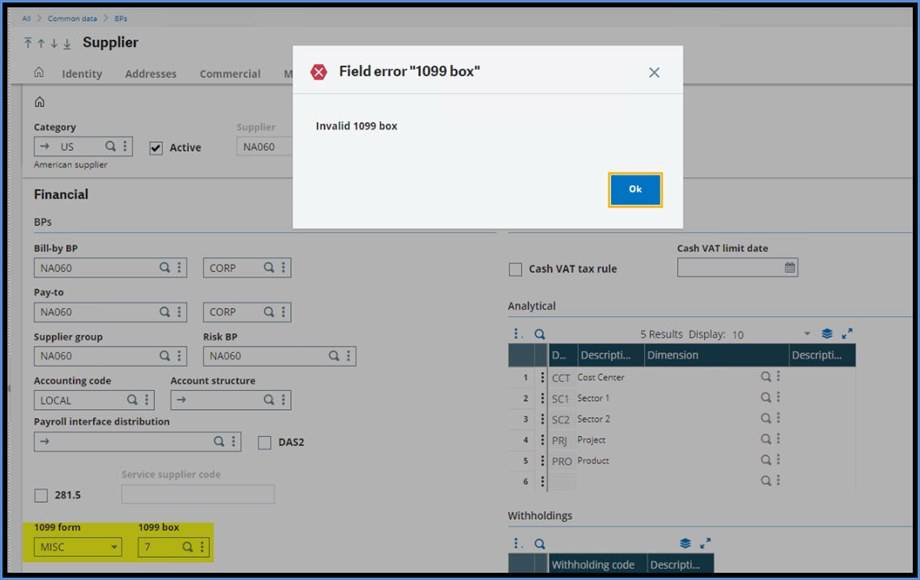
How do you know if you missed changing any defaults? Let’s look at a few simple ways to do this.
One easy way is to go to the Right box under Selection and click Advanced selection.
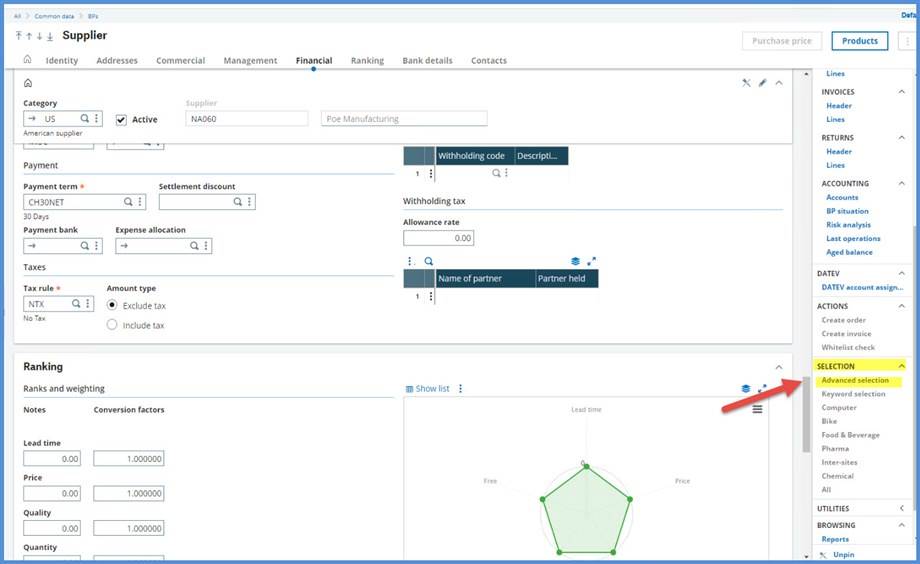
If you just want to determine which ones are still 1099-MISC/Box 7, you can just pick the BOX1099 and FRM1099 fields from the BPSUPPLIER Table.
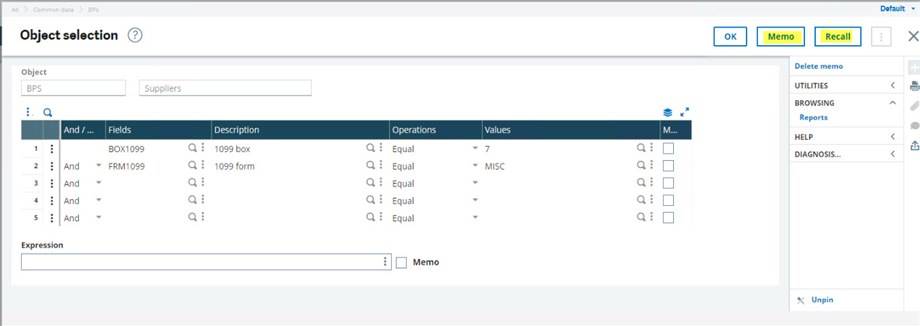
Before you leave, click Memo. Create a memo for this Advanced selection so you don’t have to keep recreating it. Just click Recall to use again. The Memo function is available when running reports and even Payment proposals. It is a great little key stroke saver.
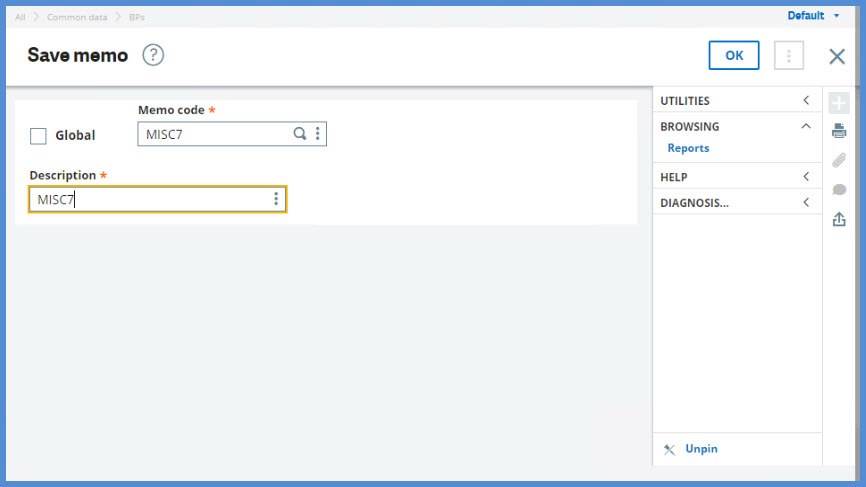
Once you have finished creating the Memo, click OK to return to the Object selection screen. Click OK to filter the Left list with suppliers that have 1099 Form MISC/1099 Box 7.
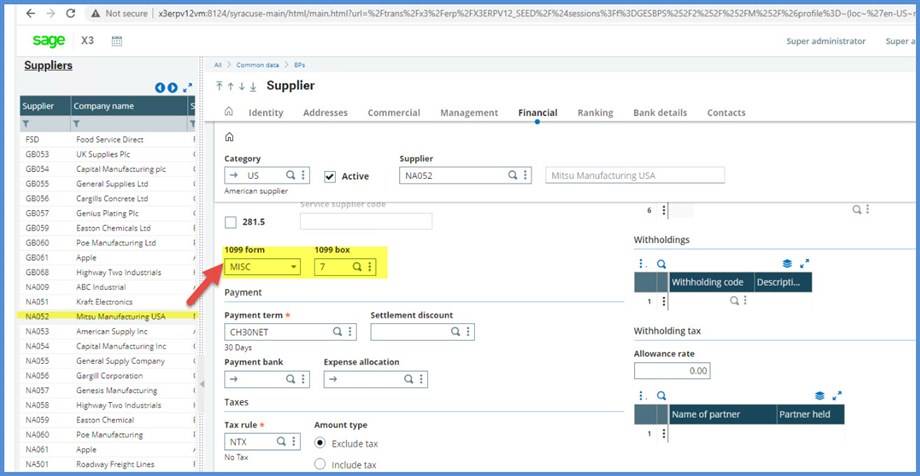
You could add the 1099 Form and 1099 Box to the Left list. Under Development Script dictionary, Basic objects, select BPS Object code (1) and proceed to the Selection tab (2). In the Selection grid add the Field FRM1099 (3) and the Field BOX1099 (4) from the BPSSUPPLIER Table. Click Save icon (5) and then click form1099 Validation (6).
If you are not familiar with modifying screens, objects and windows, contact us for assistance.
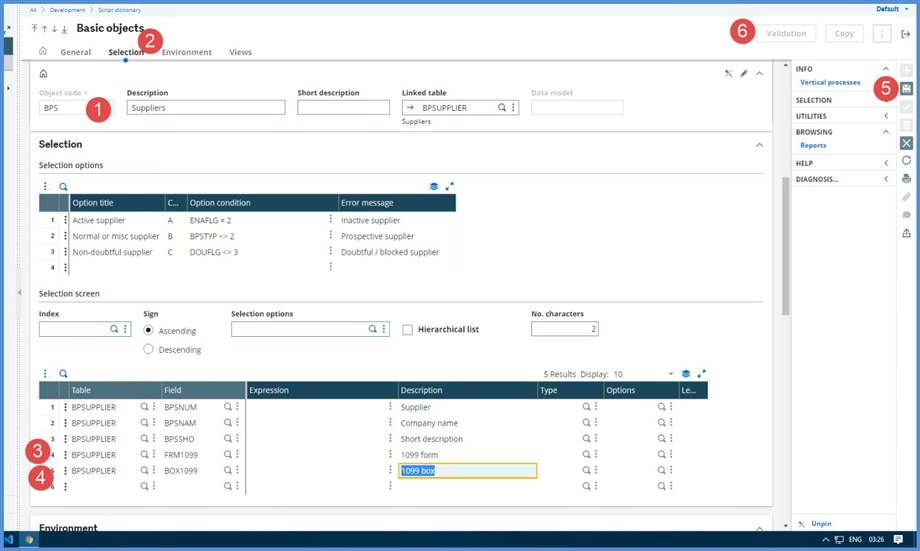
When you return to BP Supplier, the Left list now has columns for the 1099 form and 1099 box. The information is available at a glance. Keep in mind, that this adds overhead to the processing and could add time to the left list populating.
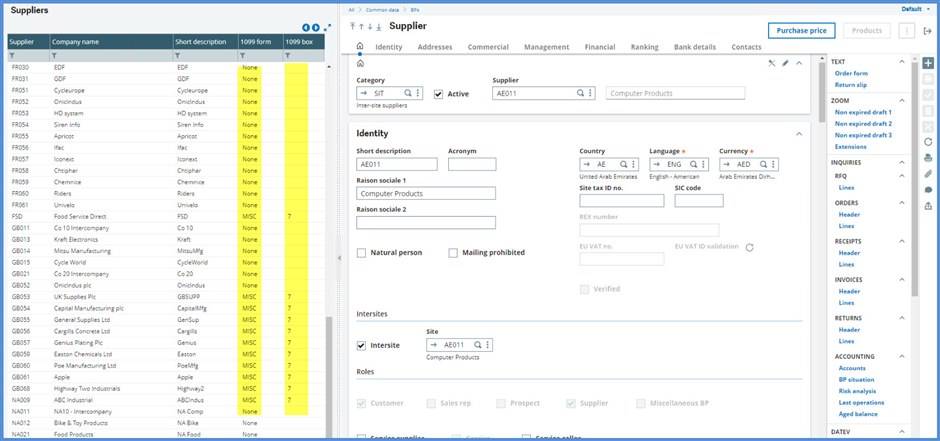
Another simple option is a Query tool based on the BPSUPPLIER table. Add the BPSNUM, BSPNAM, FRM1099 fields and BOX1099 fields. Note that we set Range=Yes for the Supplier number. This will allow us to select a range of suppler numbers in our query. You might want to have a range for forms or boxes.
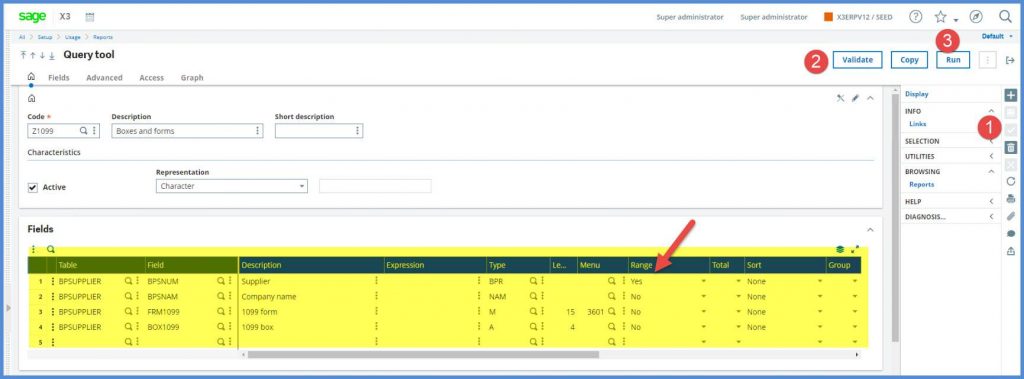
Before we go any further, we want to make a change on the Advanced tab. We are going to enter a Maximum lines number. If we make a mistake on any of our query formulas, we won’t bring the system to its knees by setting this maximum number. Also, closing your browser doesn’t stop the query from running. The data collection/calculations are running on the server. See your IT person if you need to stop the query generation.
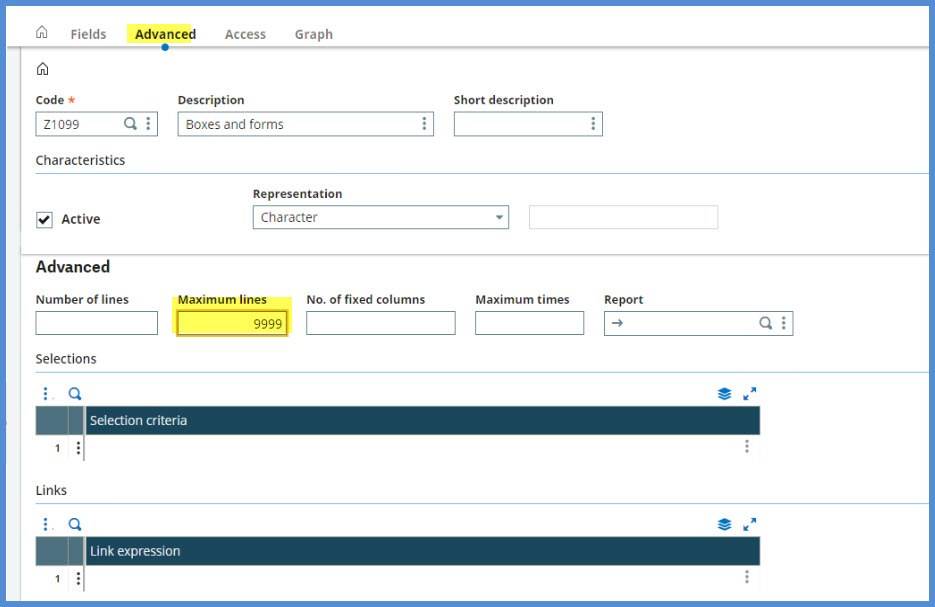
Now it time to Create (1), Validate (2) and Run (3).
You can click Criteria to select a range of supplier numbers or let is run for all.
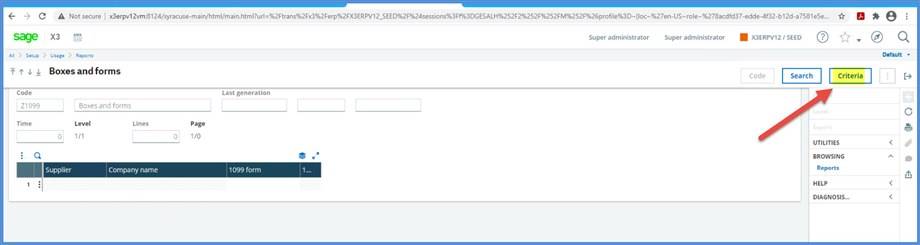
We have selected a range of BPs. Notice there is a Memo button. We can save our Criteria for future use.
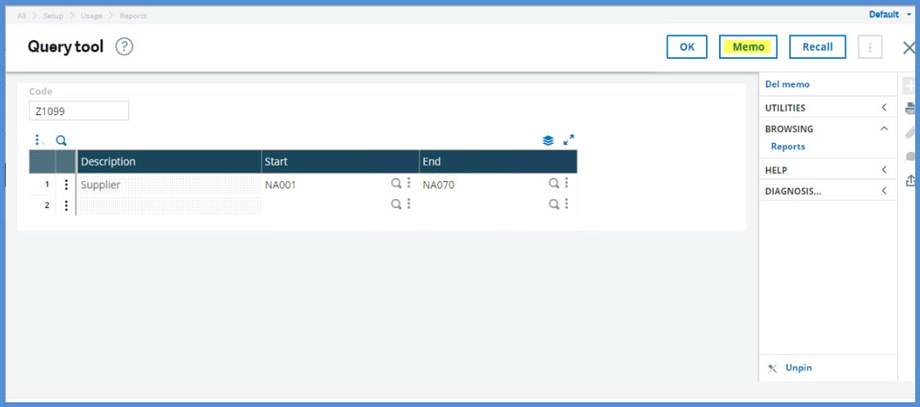
After clicking OK, we have our query results with BPs and their 1099 form and 1099 box defaults. The Last generation fields are important. The query retains the data after you exit. To refresh, click Search. Always check the Last generation to ensure you have the most up-to-date data.
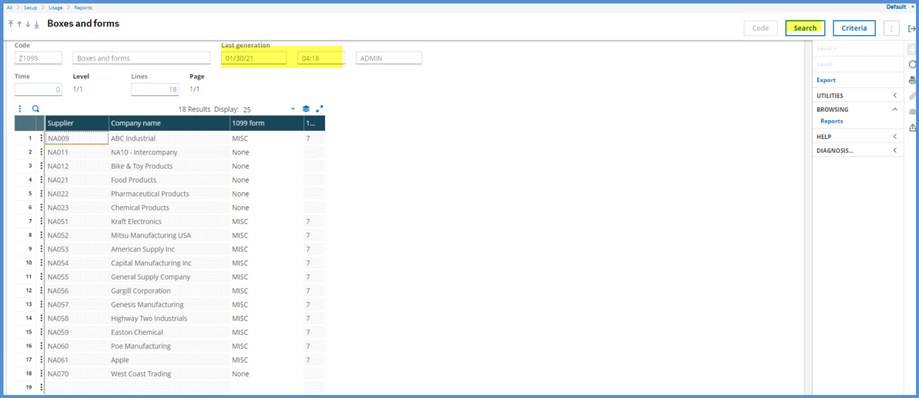
Now that was all pretty painless. You’ve cleaned up all your 1099 form and 1099 box defaults and can monitor them going forward. And, all the people entering AP invoices will be so happy that you’ve saved them a few key strokes.
Need more information? Contact us. Our Sage X3 experts are happy to help answer your questions.