Sage 100 Newsletter – Q3 2024
Keeping You Up-To-Date With Information About Sage 100
How to Use the Sage 100 Lookup Customization Wizard
By: Chris Wilbur, Senior Business Analyst/Consultant
One feature we often see people not taking advantage of is the default search option in lookups. In the following example, when entering an Accounts Payable invoice, the default search is set to Vendor “Number Begins With”:
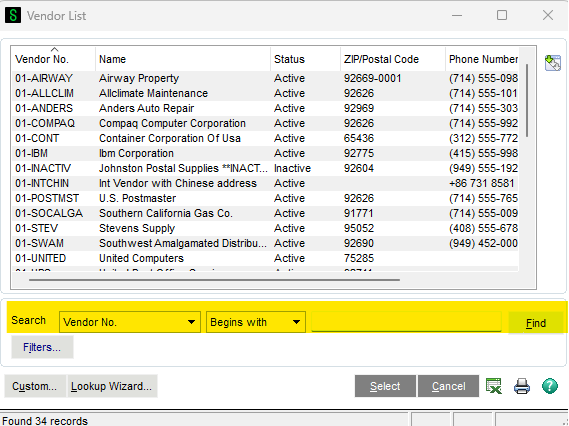
Depending on how Vendor Numbers have been set up, you may not know what the Vendor Number starts with. By clicking the “Custom…” button, you can create a custom view and set the default search for your new view. You can also make your new view be the default view:
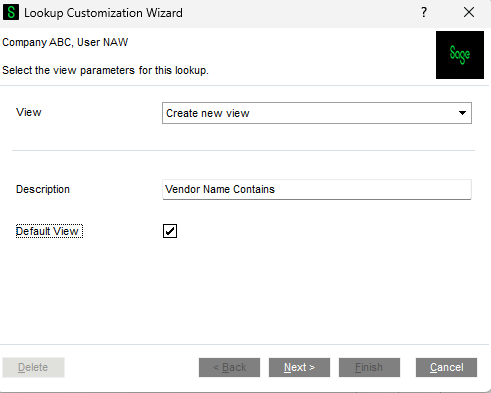
The last page of the Lookup Customization Wizard is where you can set the default search setting:
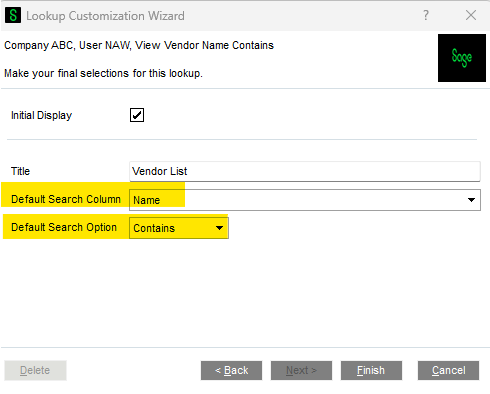
The next time a vendor needs to be selected from the list, it will default the search to “Name Contains”:
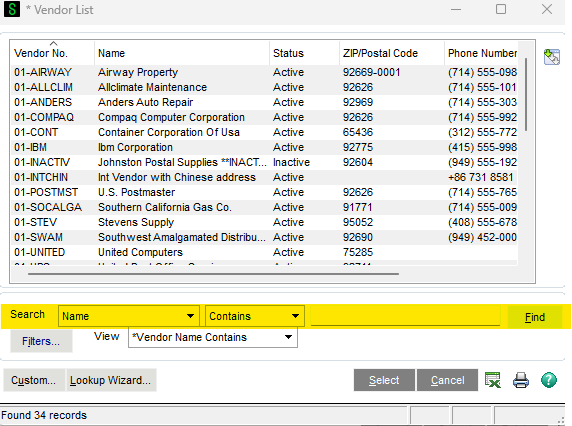
Notes:
- The custom lookup will be displayed anywhere a vendor needs to be selected in Sage 100, not just in Invoice Data Entry.
- The customization is saved only for the Sage 100 user and workstation where it was set up.
- Note in the above screenshot that it now displays which View is being applied, showing the one created (“Vendor Name Contains”).
- This customized lookup isn’t limited to Vendors. It can be helpful in looking up GL accounts (Description Contains), Customers, Inventory Items, etc.



