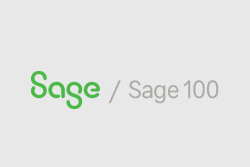So half the year is over and it seems that Sage has released another version. Sage released version 2024 in April and we know that a lot of you have been asking for Net at Work to start upgrading you to version 2024.
Sage 100 Newsletter – Q2 2024
Keeping You Up-To-Date With Information About Sage 100
How to Copy or Backup a Company in Sage 100
By: Jane Amorim, Business Analyst / Consultant
Creating a duplicate of an existing company in Sage 100 can serve a few purposes. Firstly, you can make an archive of an existing company for future reference. This is especially important before performing period-end processing because period-end can purge certain data. Secondly, a copy company can be used as a sandbox where you can make entries before implementing them in your live company.
Introducing Sage Distribution & Manufacturing Operations (SDMO) – Sage’s Newest ERP Offering
By: Net at Work Team
Join us on June 25, as we unveil Sage’s newest ERP offering designed specifically for small-to-mid-sized manufacturers and distributors. Register to get a comprehensive introduction to SDMO.
Why Do Most Technology Implementations Fail?
By: Net at Work Team
Recent research conducted by McKinsey shows that approximately 70% of business transformations do not reach the goals set by the organization. The research identified several reasons for this phenomenon, including a need for data-based planning, problems in the transformation execution itself, and a lack of relevant internal experience.
Sage 100 Paya Vault-Only Will No Longer Be Available
By: Brett Zimmerman, Senior Business Analyst/Consultant
Paya vault-only is going away including loss of ability to simply store credit cards in Sage 100, and no longer being able to see full Credit Card number on-screen in Paya.
By Brett Zimmerman, Senior Business Analyst / Consultant
Let’s say you’ve selected a bunch of A/P invoices to pay (via Invoice Payment Selection* on the Check Printing menu), but there are some you’d like to partial-pay, or even remove if you decide you don’t want to pay some:
- Go into ‘Check and Elec Pmt Maint’.
- Click the yellow flashlight icon, select the vendor.
- Edit the Payment Amount for the applicable invoice(s), and click Accept. You can also delete/insert records.
- Generate the Invoice Payment Selection Listing to confirm.
- Proceed with check printing.
* Did you know you can optionally just use ‘Check and Electronic Payment Selection’ instead of ‘Invoice Payment Selection’ to create your check run?
Live Web Event: Sage 100 – Pro Tips and Tricks | July 9, 2024 | 2pm ET | Register Here