 Using the Substitution Product Field vs. the Alternate Product Field in Sage X3
Using the Substitution Product Field vs. the Alternate Product Field in Sage X3

Have you ever noticed the Substitution Product or Alternate Product fields when setting up Products in Sage X3? And did you wonder about their purpose? In this blog post, we will discuss the reason for the Substitution Product and Alternate Product fields and provide some real world examples of each.
SUBSTITUTION PRODUCT VS. ALTERNATE PRODUCT FIELDS
The Substitution Product field (SBSITM) is used to automatically replace the current product with a new product upon sales entry (after the substitution date). For example, let’s say you work for a Pharmaceutical company and starting next year the legislation changed and you can no longer sell a specific medicine without a new legal sentence on the instruction slip. To comply with this legislation, you would need to create a new product code to identify the new form of the medicine (i.e., the Substitution Product) and starting January 1, 2024 (the substitution date), you would only sell the Substitution Product.
This is very useful to retire legacy Finish Good (if sold) items.
The Alternate Product field (RPLITM) identifies the product that will be suggested when performing a manual replacement of a component on a work order:
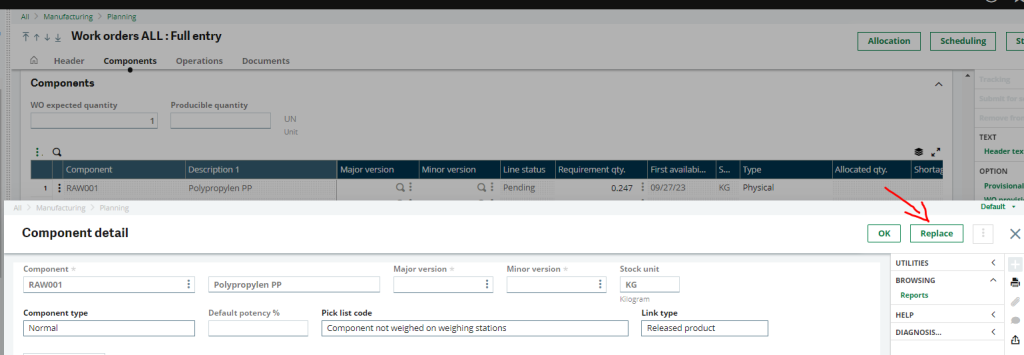
This is useful when you can swap components in your manufacturing process to care for exceptional stock shortage.
NOTE: When retiring a product, aside from using the product status, you can also use the start/end dates to better manage the transition:
- Life Start Date (LIFSTRDAT) will prevent you from entering the sales order BEFORE this date (usually for new go-to-market products)
- Life End Date (LIFENDDAT) will prevent you from entering purchase orders AFTER this date (usually for product retirement)
You can also manage replacement while stock lasts (for the components production – raw material/semi-finished – only) . This usage will require the use of a phantom product. When a work order is created, the phantom product will automatically be replaced by its own components in the list of components of the work order. Beware this “phantom effect” only occurs if there is no stock available on the phantom (yes, a phantom can be managed into stock in Sage X3). The benefit is to set the product-to-replace as a phantom and to create a BoM with the new product as component. As long as you have the product-to-replace in stock, work orders will use it. When you run out of stock, the “phantom effect” will automatically swap the product-to-replace with the new product. And the best part is, it is totally compliant with the MRP processing!
In addition to work orders, alternate products are used in Sales orders to substitute when a product a customer is ordering is not available for some reason and a different product can be used to replace it. In manufacturing, an alternate product can be used to substitute for a component that is not available.
In Sales order, once an order is created and has not been allocated yet, if the product is out of stock and an alternate product is available to use, on the Lines tab, clicking the three dots next to the Ordered qty and selecting Alternate product will open the Alternate product window.
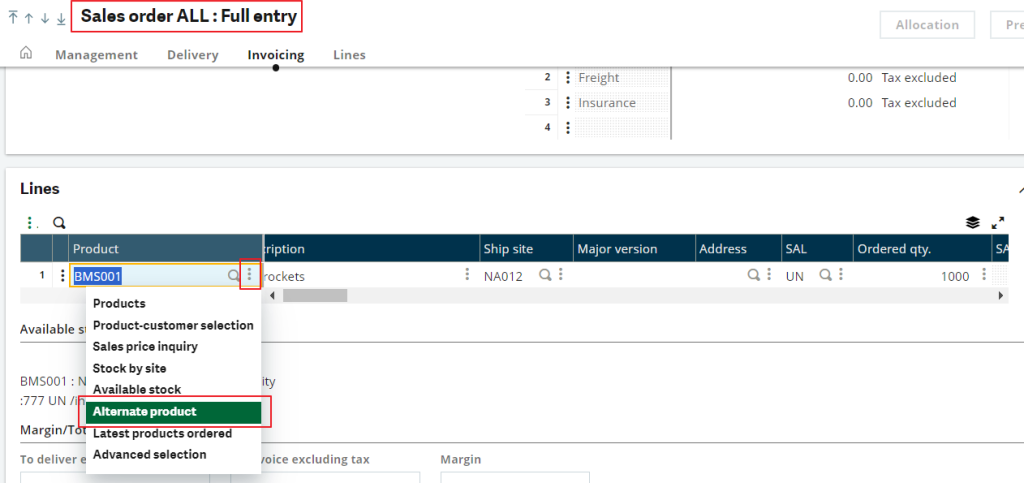
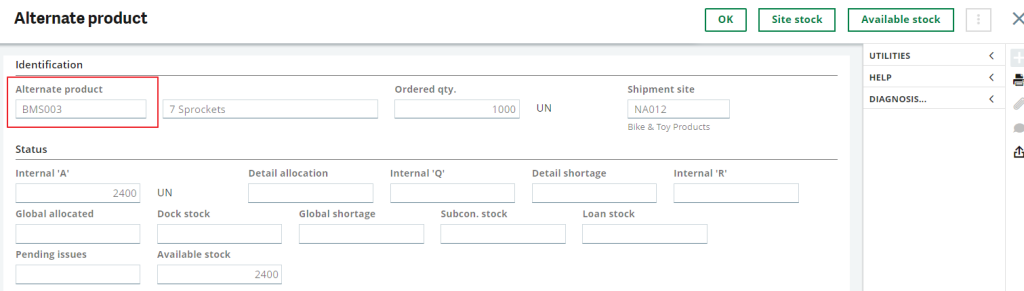
Clicking the OK button will replace the unavailable product with the alternate product and a message will pop out asking to recalculate price/discounts.

The final step is to save the sales order for the changes to take an affect.
For more information about using the Substitution Product and Alternate Product fields in Sage X3, or for any other question about Sage X3, please contact us.



