 Exploring Auto Journals In Sage X3:
Exploring Auto Journals In Sage X3:
What Table is That?

Today’s blog post focuses on the STKRE (Purchase Receipt) Auto journal’s (GESGAU) lines 150 and 160 on 2022 R3 plus a couple Auto journal features. Just a reminder: Auto journals are located under Setup > Financials > Accounting interface.
On the Formula tab for STKRE Amount, someone asked what table is PTD2? It wasn’t in the Table dictionary. (The Table dictionary can be found under the Technical tab in the Online help center) Was it the table index? Was there a typo on Line 150 and Line 160?
Typically, if we see a formula with [F:XXX], the “F” indicates a table and the “XXX” would be the table abbreviation. [M:XXX] indicate a screen with the abbreviation “XXX.”
Line 150 [F:PTD2]LINAMT*V_COURSDEV
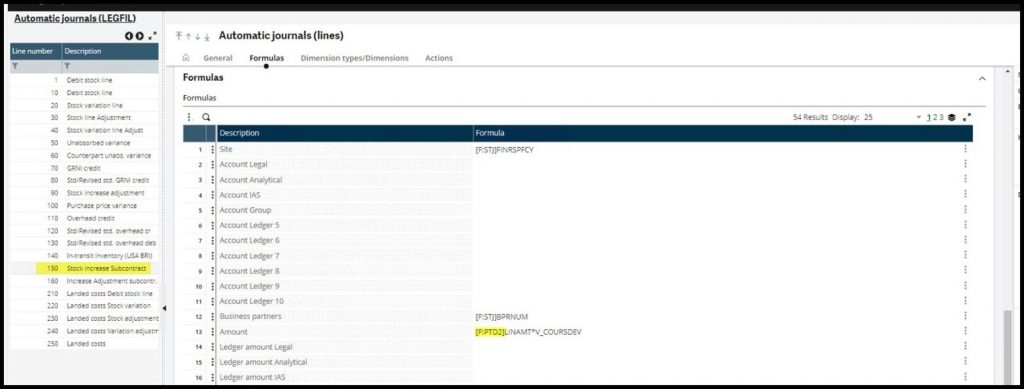
Line 160: ar2([F:STJ]AMTDEV)+ar2([F:STJ]VARVAL)-([F:PTD2]LINAMT*V_COURSDEV)- ar2([F:SJV]DOOVEMAT+[F:SJV]DOOVESCO)
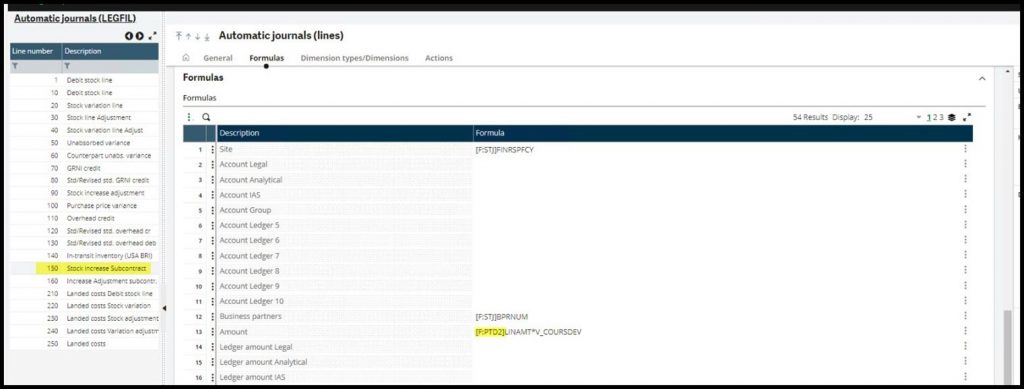
PDT2 is not a table name abbreviation. It is the name of a temp table declared and called in the FUNSTKACC code. The FUNSTKACC opens the PRECEIPT table and creates the temp table PTD2. We can see FUNSTKACC referenced in the General tab, Processing field.
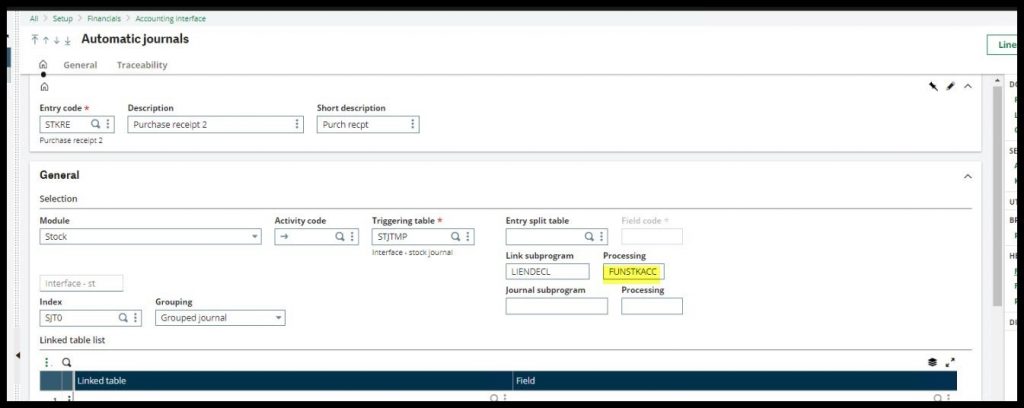
While we are in the Auto journals, let’s take a look at the Lines again. On each of the Formula lines, there is an Actions icon to the right. The drop-down menu contains Formula wizard, Message display, Variables, Parameters. We will explore Formula wizard and Message display.

Selecting Formula wizard brings the formula from the line into the Wizard screen. You can modify formulas or create new formulas in the Wizard. Beware, clicking Verify only checks your syntax. It does not verify that you have valid table or field names in your formula. If the syntax is faulty, it will come back with an “Illegal Character” message. When you click Ok, the Wizard brings over the formula to the Automatic journal Formula line unless there are illegal characters. The Illegal character must be corrected before Ok will populate the line. Closing with the X cancels any changes you made in the Wizard.
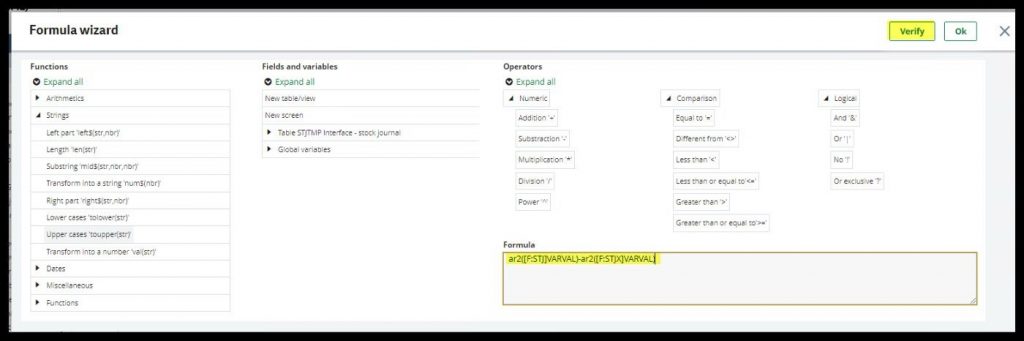
Selecting Message display, returns the message linked to the “mess” Formula line.
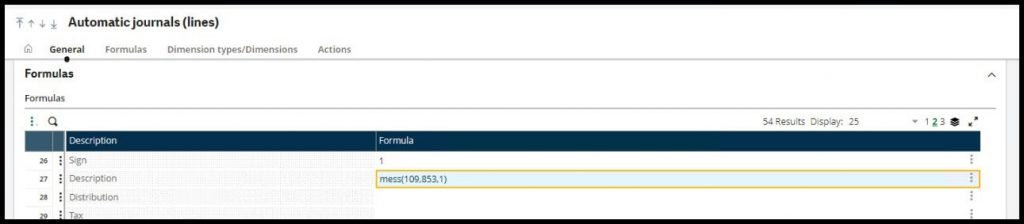
The mess(109,853,1) formula is translated to “Adjusted purchase order/invoice.”
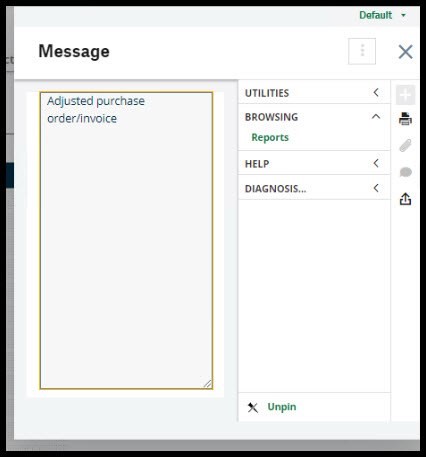
We can also find the mess(109,853,1) using the Calculator from the right list.
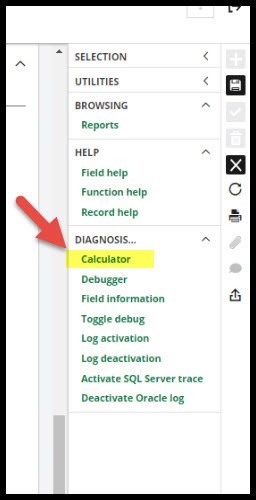
Enter the formula and click enter to find the message behind the formula.
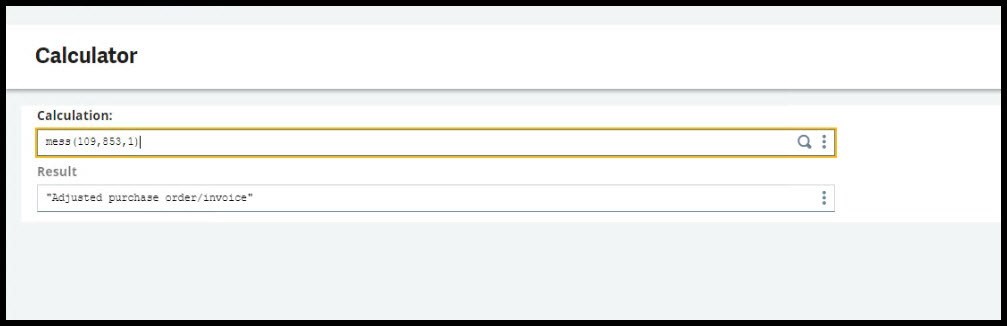
Finally, these messages are stored in the Local menus under Development > Data and parameters > Tables. Our example is Chapter 853, Number 109 with Message Adjusted purchase order/invoice.
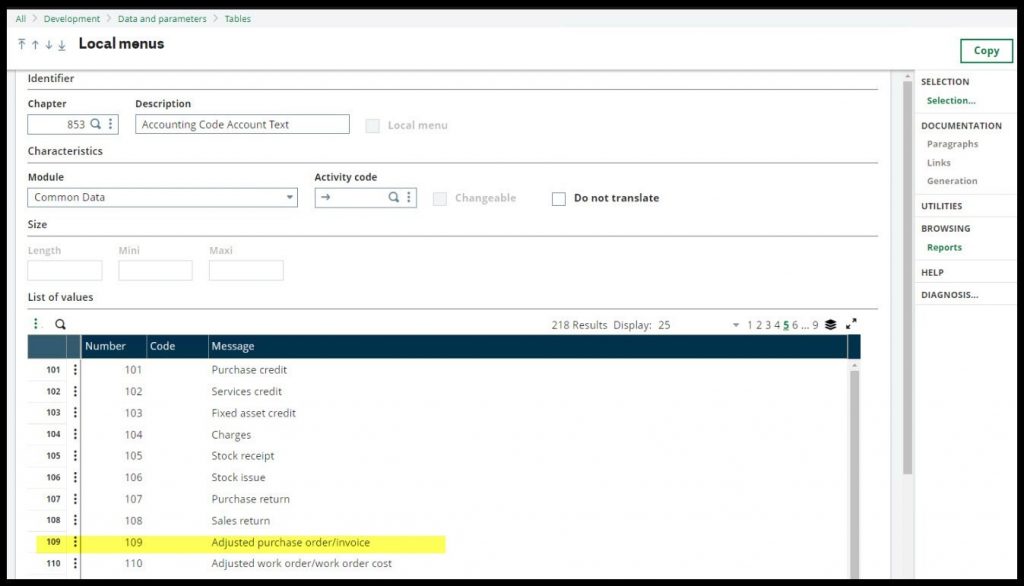
For more information, check out the following offerings from Sage University or contact us:
- X3 – Sage X3 – A deep dive into Auto Journals
- X3 – Sage X3 – Expert Workshop: Tailoring Automatic Journals
NOTE: Content for the blog post was originally posted on Sage City by Pam Nightingale, September 26, 2022.



