Sage 300 Newsletter – Q3 2021
Keeping You Up-To-Date With Information About Sage 300
What’s New in Sage 300 v2022
What’s New in Sage 300 Version 2022 – Highlights of the Latest Release
Sage will release the latest Sage 300/Sage 300cloud version 2022 in late August with many system enhancements that you’ve been asking for. In this post, we’ll highlight the new enhancements & features in the new version 2022.
Sage 300 v2022 Highlights:
• New Date and Location functions within PO and OE
• Licensing Changes
• Improvements to Bank Feeds
• Web Screen Finder Improvements
• 9 New Web Screens including PJC
• Financial Reporter Update
What’s New in Sage 300 v2022 – A First Look at the All New Release
Date: September 14
Sage 300 General Improvements:
This Sage 300 2022 release includes the following new features and improvements in both Sage 300cloud web screens and Sage 300 desktop screens:
Enter negative additional costs on P/O credit notes. When entering a credit note on the P/O Credit/Debit Note Entry screen, you can now enter negative amounts for costs on the Additional Costs tab (for example, for shipping or restocking fees you paid as a result of returning an item). Such negative additional costs are recorded as debits when you run day-end processing.
Easily set the expected arrival date and location for all details on a purchase order. Two new buttons are available on the Order tab of the P/O Purchase Order Entry screen:
- Set Arrival Date. Clicking this button sets the expected arrival date for all details on a purchase order to be the same as the arrival date for the purchase order.
- Set Location. Clicking this button sets the location for all details on a purchase order to be the same as the ship-to location for the purchase order.
Easily set the expected ship date and location for all details on an order. Two new buttons are available on the Order tab of the O/E Order Entry screen:
- Set Ship Date. Clicking this button sets the expected ship date for all details on an order to be the same as the expected ship date for the order.
- Set Location. Clicking this button sets the location for all details on an order to be the same as the default location for the order.
Improvements to Bank Feeds. On the Reconcile E-Statements screen:
When automatically reconciling transactions from a bank feed, the system now tries to match transactions in more ways than it did previously. Transactions will now match if certain information in Sage 300 is in the Comment 2 field in the e-statement, even if the Comment 2 field includes additional information (for example, if the payment description in Sage 300 is Check 900 and the Comment 2 field in thee-statement is Invoice 2286 Goods – Check 900).
Transactions downloaded using a bank feed have a Bank Cleared Date based on your local time.
Sage Data & Analytics.
If you use Sage Data & Analytics you can now start it from within Sage 300, in the following ways:
- In desktop screens, click Sage Data & Analytics on the desktop ribbon.
- In web screens, open it from Business Intelligence Reporting on the navigation menu.
To start Sage Data & Analytics as described above, you must enter your Sage Data & Analytics web address subdomain on the Company Profile screen (in a new Web Address Subdomain field).
Sage 300cloud web screens improvements Sage 300 desktop screens improvements:
This release includes the option to install Sage 300cloud web screens: modernized versions of Sage 300 screens that you can use in a web browser.
Web screens run in parallel with Sage 300 desktop screens, so there’s no need to choose between desktop or web. Everyone in your organization can use the interface that best suits their needs, while working seamlessly with a single shared set of company data.
Here’s a quick overview of what’s new in Sage 300cloud web screens:
- New Reminder List web screen. This release includes a new Reminder List web screen that you can use to remind users to process scheduled tasks.
- New G/L Chart of Accounts web screen. This release includes a new Chart of Accounts web screen for General Ledger, which you can use to list accounts in the general ledger and view specific information for each account.
- New AIR Customer List web screen. This release includes a new Customer List web screen for Accounts Receivable, which you can use to extract customer information from your database.
- Project and Job Costing web screens. This release includes select Project and Job Costing web screens:
- Improved Finder. The improved Finder that we introduced on some screens in Sage 300cloud 2021.2 is now available on all web screens. The redesigned Finder improves filtering and makes it easier to navigate through large sets of results.
- Sage 300 desktop screens improvements includes the following new features and improvements in Sage 300 classic desktop screens: Financial Reporter now supports Microsoft Excel 64-bit.
To learn more about Sage 300 version 2022, contact us here.



