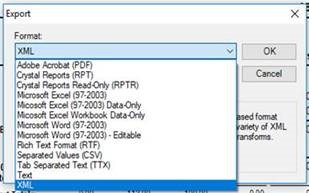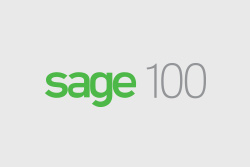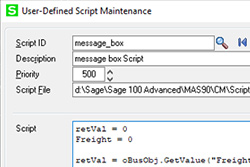It’s hard to believe that Spring is upon us. Sage has announced that version 2019 of Sage 100 should be released in April. Although most of you know, Sage 100 version 2019 will have file layout changes for Work Order and Bill of Material.
Sage 100 Newsletter – April 2019
Keeping You Up-To-Date With Information About Sage 100
Sage 100 Version 2019 Debut- At a Glance
By: Cindy Whitlock, Senior Business Analyst/Consultant
As technology continues to be ever-changing, Sage Software is no exception. It is that time of year again- for the latest version of Sage 100 to be released. Slated for debut at the beginning of April 2019, all eyes and minds are focused on what new features await end-users. This new version does not disappoint- from new Paperless Office bells and whistles to a complete overhaul of the Work Order module, there is something for every user to take advantage of.
Sage 100 Custom On-Screen Message in Sales Order Entry Part 2
By: Jane Amorim, Business Analyst / Consultant
If you recall, we started coding a handy pop-up notification. Now we’re going to take this one step further and have our code check that freight has been entered for customers with a Customer Type of F (found on the Additional tab in Customer Maintenance).
DSD Multi-Company Processing Enhancements
By: Chris Wilbur, Senior Business Analyst/Consultant
Although DSD Business Systems offers several other multi-company enhancements for Sage 100, we have found the following to be the most popular.
Featured Consultant – Brett Zimmerman Sage 100 Senior Business Analyst / Consultant
By: Net at Work Team
Brett joined Net at Work in May 2013 as a Senior Business Analyst/Consultant (primarily for Sage 100, fka MAS 90/200), based out of our Greater Boston area office. Brett is a client-focused, team-oriented, polished, hands-on ERP professional with over 27 years of versatile accounting, systems, and business expertise, along with a good amount of creativity and common sense.
By Brett Zimmerman, Senior Business Analyst / Consultant
Exporting a Sage 100 report to Excel – ‘Data-Only’ vs. ‘non-Data-Only’: Most often if you want to work with a particular report’s data in Excel, you should use the ‘Data-Only’ export option as that’ll provide just the raw data. The ‘non-Data-Only’ format will export to Excel as the formatted report, but that can be a little challenging to use the data due to the overall format and extra/small rows/columns. As is recommended, it’s always a good idea to just try the different formats.