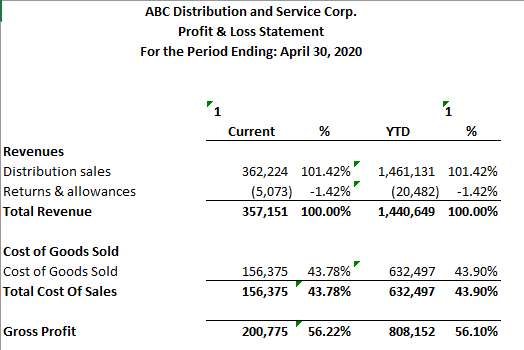
Sage 100 Newsletter – 1st Quarter 2018
Keeping You Up-To-Date With Information About Sage 100
Sage Intelligence Tips: Eliminate Zero Dollar Rows in Your Sage 100 Reports
 Have you ever thought that your reports could be less cluttered and more meaningful if they didn’t have rows where the amounts are zero? In the following example we illustrate how you can easily hide or delete the Zero dollar rows.
Have you ever thought that your reports could be less cluttered and more meaningful if they didn’t have rows where the amounts are zero? In the following example we illustrate how you can easily hide or delete the Zero dollar rows.
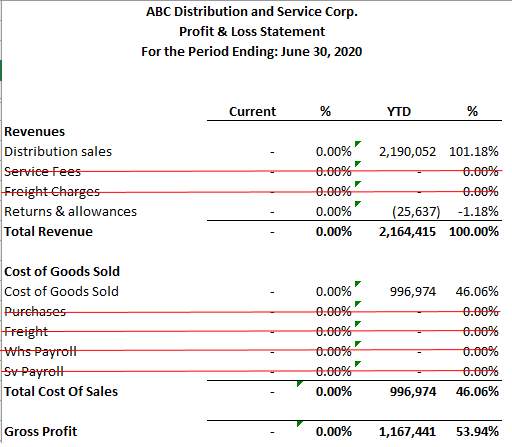
Sage Intelligence has a built-in feature that lets you do exactly that. Here’s how to set it up.
With your report selected in Report Manager, select “Show Advanced” on the Properties tab:
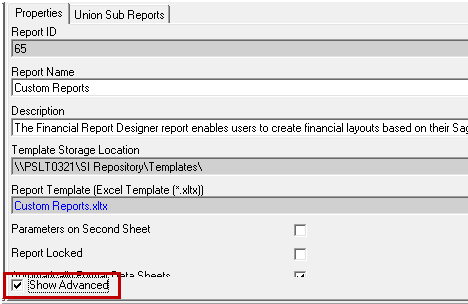
Click the button to the right of “Run Add-Ins”:
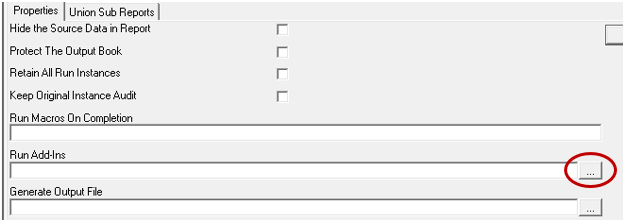
Make the following selections on the window that’s displayed, then click OK:
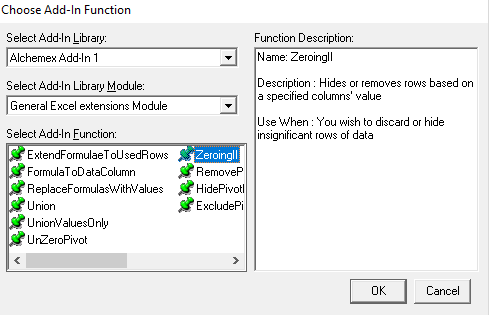
The “Specify Function Parameters” window displays. Buttons at the top let you see the default values or an example filled in. In the following screenshot, we’ve filled it in based on our report at the beginning of this article:
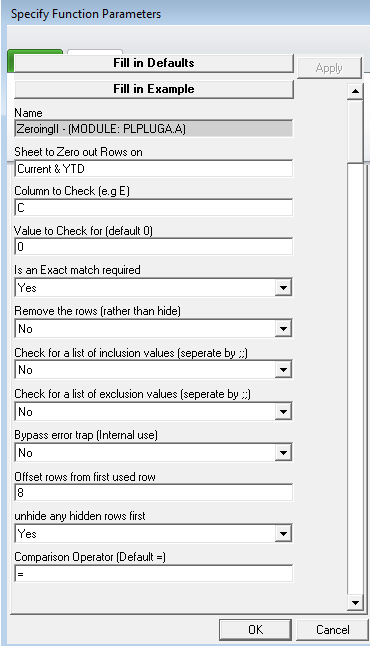
Here’s what our report looks like after saving the above and re-running it out to Excel: