Sage 300 Newsletter – February 2018
Keeping You Up-To-Date With Information About Sage 300
Sage 300 Tip: Bank Services Clear History
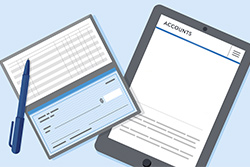 As Sage 300 consultants, we encounter many questions with regard to Bank Services and the bank reconciliations. One issue is speed. If you have been using Sage 300 for a long time and/or have a lot of transactions that affect the bank, you may have noticed a significant delay when selecting the Reconciliation tab when using the Reconcile Statements function.
As Sage 300 consultants, we encounter many questions with regard to Bank Services and the bank reconciliations. One issue is speed. If you have been using Sage 300 for a long time and/or have a lot of transactions that affect the bank, you may have noticed a significant delay when selecting the Reconciliation tab when using the Reconcile Statements function.
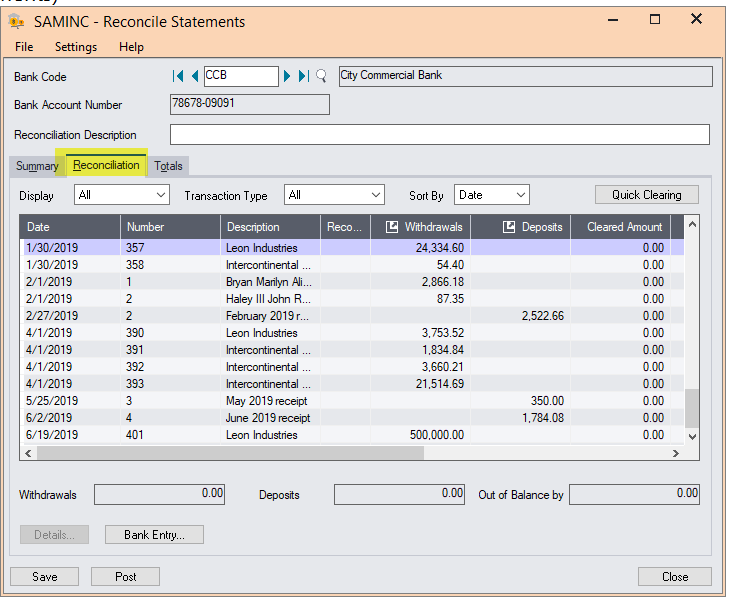
Prior to the release of version 2014, Sage 300 did not keep transaction history for bank services. PIn versions 2014, 2016, 2017 and 2018, there is an option to clean out history. We have had customers that have used the process outlined below and experienced significant speedups. One customer went from a response time of taking almost 2 minutes any time a transaction was selected to 5 seconds! Using the Bank Clear History function removes the following records from Bank Services:
- Bank transactions. These are transactions created for your general ledger when you post bank reconciliations.
You specify the posting date through which to clear transactions. The program does not clear bank transactions posted after that date.
- Bank entries. These are transactions recorded on the Bank Entry screen.
- Printed posting journals. You clear reconciliation, transfer, and bank entry posting journals separately.
The program clears bank entries taking into account the minimum time you must keep them for each bank, which is specified for the bank record in the Days Before Eligible for Clearing field (on the Profile tab of the Banks screen).
The steps to clear out history are located below. We strongly suggest that you contact your Sage 300 consultant to discuss the pros and cons of clearing history before taking these steps. Additionally, please be sure to back up. Once you clear history, it is gone it cannot be restored or recovered. You would only need to perform the steps below if you are have performance issues in bank services only.
The process to clear history are as follows:
- Backup Sage 300
- Select Common Services, Bank Services, Bank Periodic Processing, Clear History
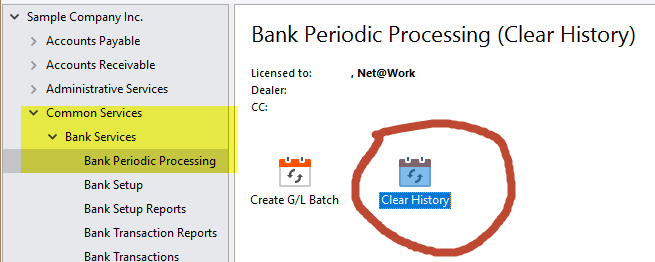
- Select Bank Transactions. Using the finder, select the bank code you wish to clean up in both the From and To fields. Also, specify the posting date through which to clear transactions. The program does not clear bank transactions posted after that date.
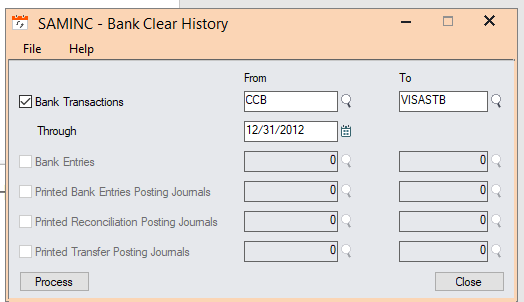
- Select Bank Entries (transactions recorded on the Bank Entry screen). The program clears bank entries taking into account the minimum time you must keep them for each bank, which is specified for the bank record in the Days Before Eligible for Clearing field (on the Profile tab of the Banks screen).
-when this option is selected a warning pops up
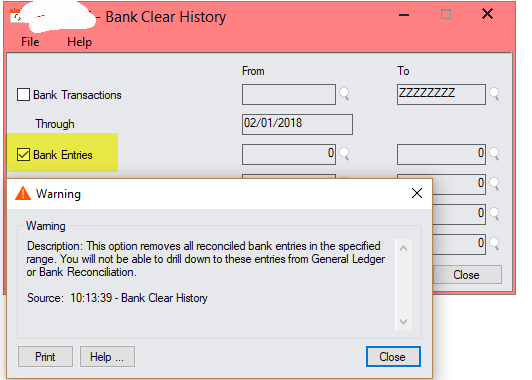
-select Close
- Using the Finder, select the first and last entry sequence number you wish to clear
– using the Finder should reflect the dates of the entries for reference
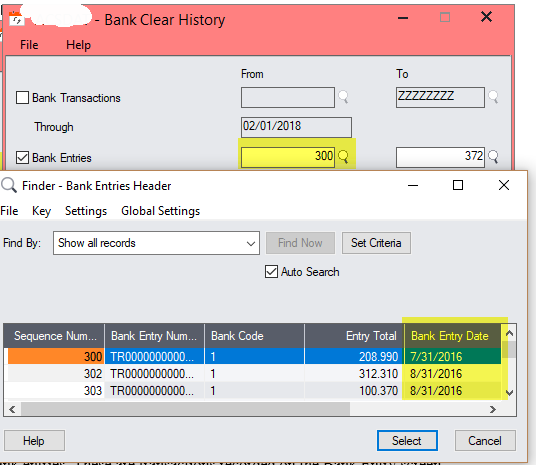
- Select Printed Bank Entries Posting Journals. A warning per the screen below pops up
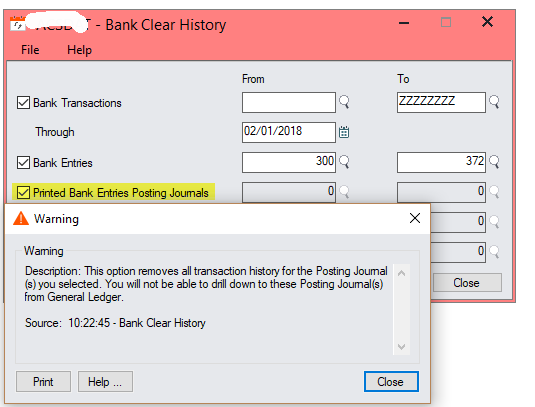
- Click Close on the Warning
- Use the finder to select the Posting Sequence numbers to use for both the From and To fields. Note that the process will only clear Printed Posting Journals.
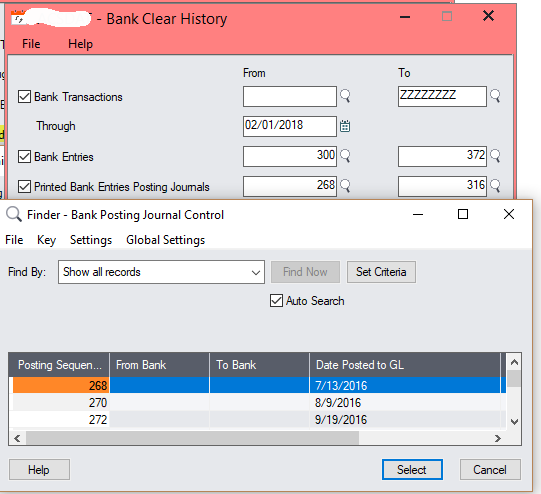
- Select Printed Reconciliation Posting Journals. Use the finder to select the Posting Sequence numbers to use for both the From and To fields. Note that the process will only clear Printed Posting Journals.
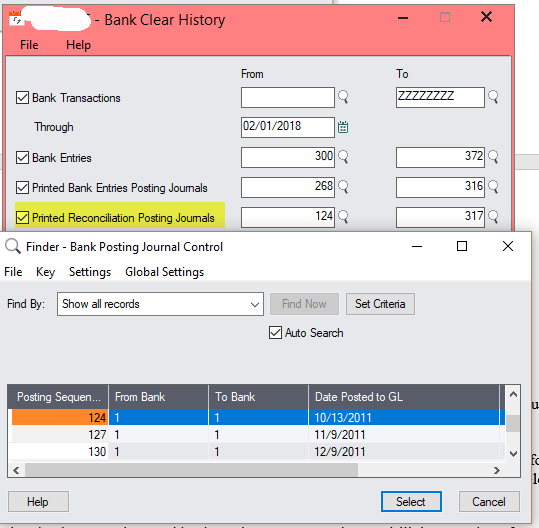
Please note that you can specify a range of bank transactions, bank entries, or posting journals to clear, or you can clear all records of a selected type.
Once you clear bank transactions and bank entries, you can no longer drill down to them from the General Ledger. However, if you do not clear these records periodically, the tables that accumulate them can become very large, potentially slowing your system to a noticeable degree.
As always, please reach out to a Net at Work Sage 300 consultant should you have any questions or would like assistance using this process.



